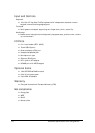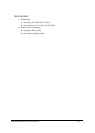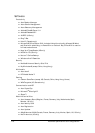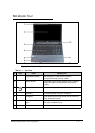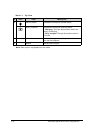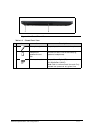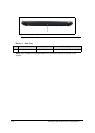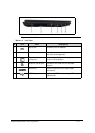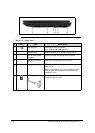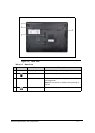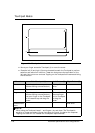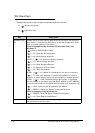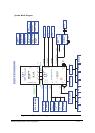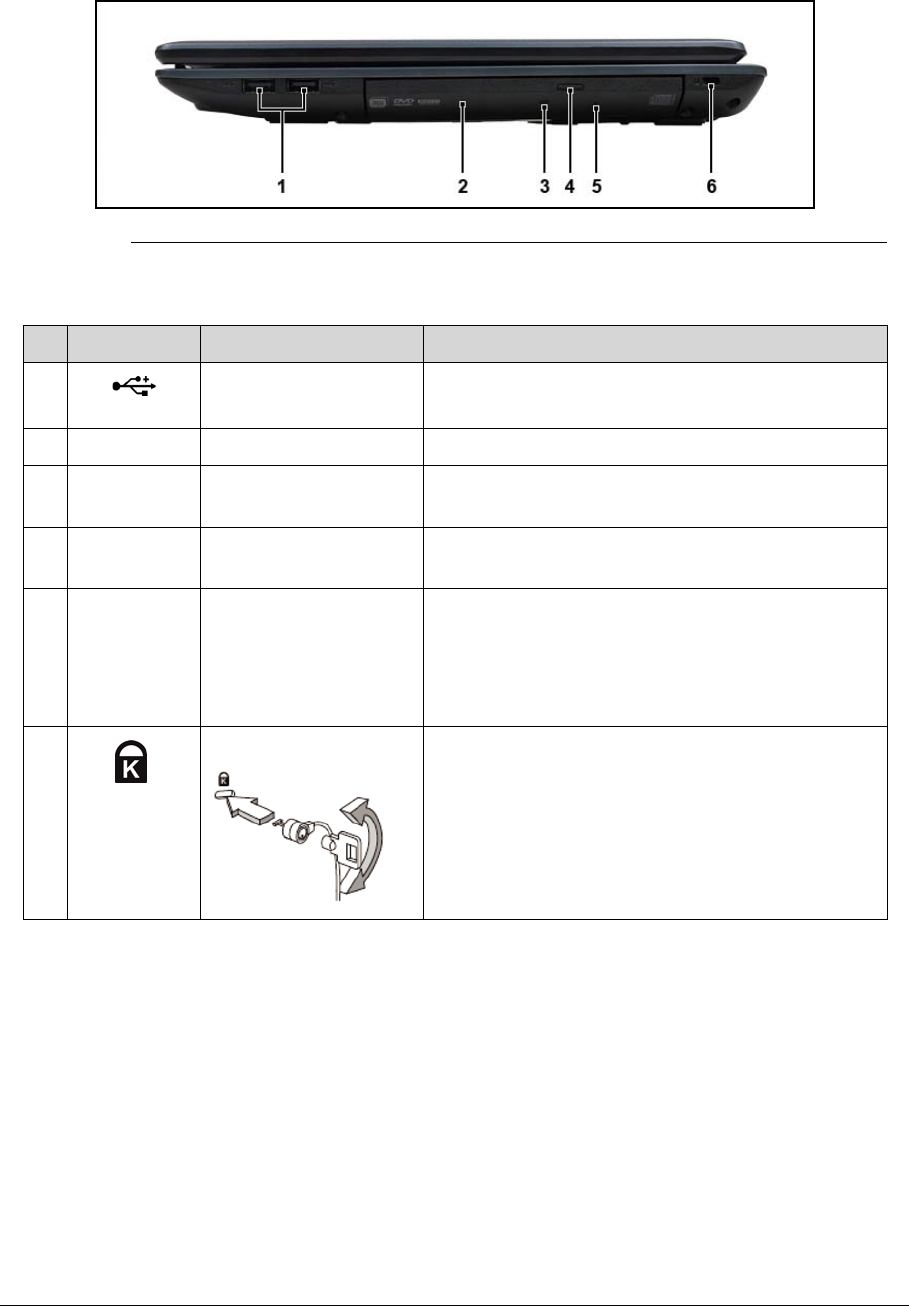
1-16 Hardware Specifications and Configurations
Figure 1-5. Right View
Table 1-5. Right View
# Icon Item Description
1
USB 2.0 ports Connect to USB 2.0 devices
(e.g., USB mouse, USB camera).
2 Optical drive Internal optical drive; accepts CDs or DVDs.
3 Optical disk access
indicator
Lights up when the optical drive is active.
4 Optical drive eject
button
Ejects the optical disk from the drive.
5 Emergency eject hole Ejects the optical drive tray when the computer
is turned off.
Note: Insert a paper clip to the emergency eject
hole to eject the optical drive tray when the
computer is off.
6 Kensington lock slot Connects to a Kensington-compatible
computer security lock.