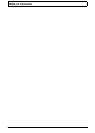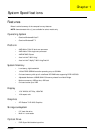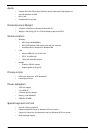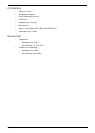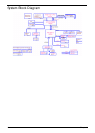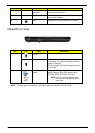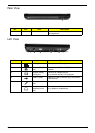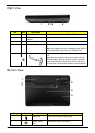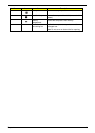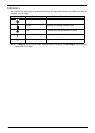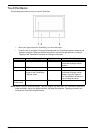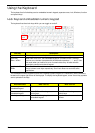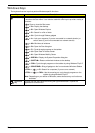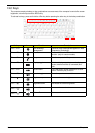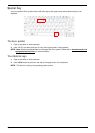8 Chapter 1
Right View
Bottom View
No. Item Description
1 Optical drive Internal optical drive; accepts CDs or DVDs.
2 Optical disk access
indicator
Lights up when the optical drive is active.
3 Optical drive eject button Ejects the optical disk from the drive.
4 Emergency eject hole Ejects the optical drive tray when the computer is turned
off.
Note: Insert a paper clip into the emergency eject hole to
eject the optical drive tray when the computer is off.
5 Kensington lock slot Connects to a Kensington-compatible computer security
lock.
Note: Wrap the computer security lock cable around an
immovable object such as a table or handle of a locked
drawer. Insert the lock into the notch and turn the key to
secure the lock. Some keyless models are also available.
No. Icon Item Description
1 Battery bay Houses the computer's battery pack.
2 Battery release
latch
Releases the battery for removal.
1 234 5
1
2
3
4
5
6