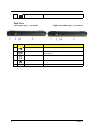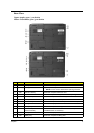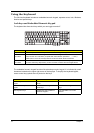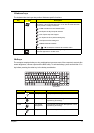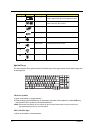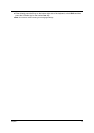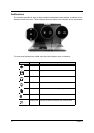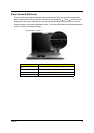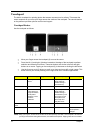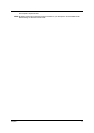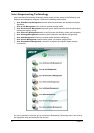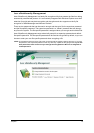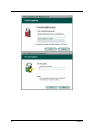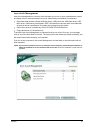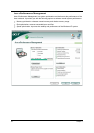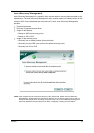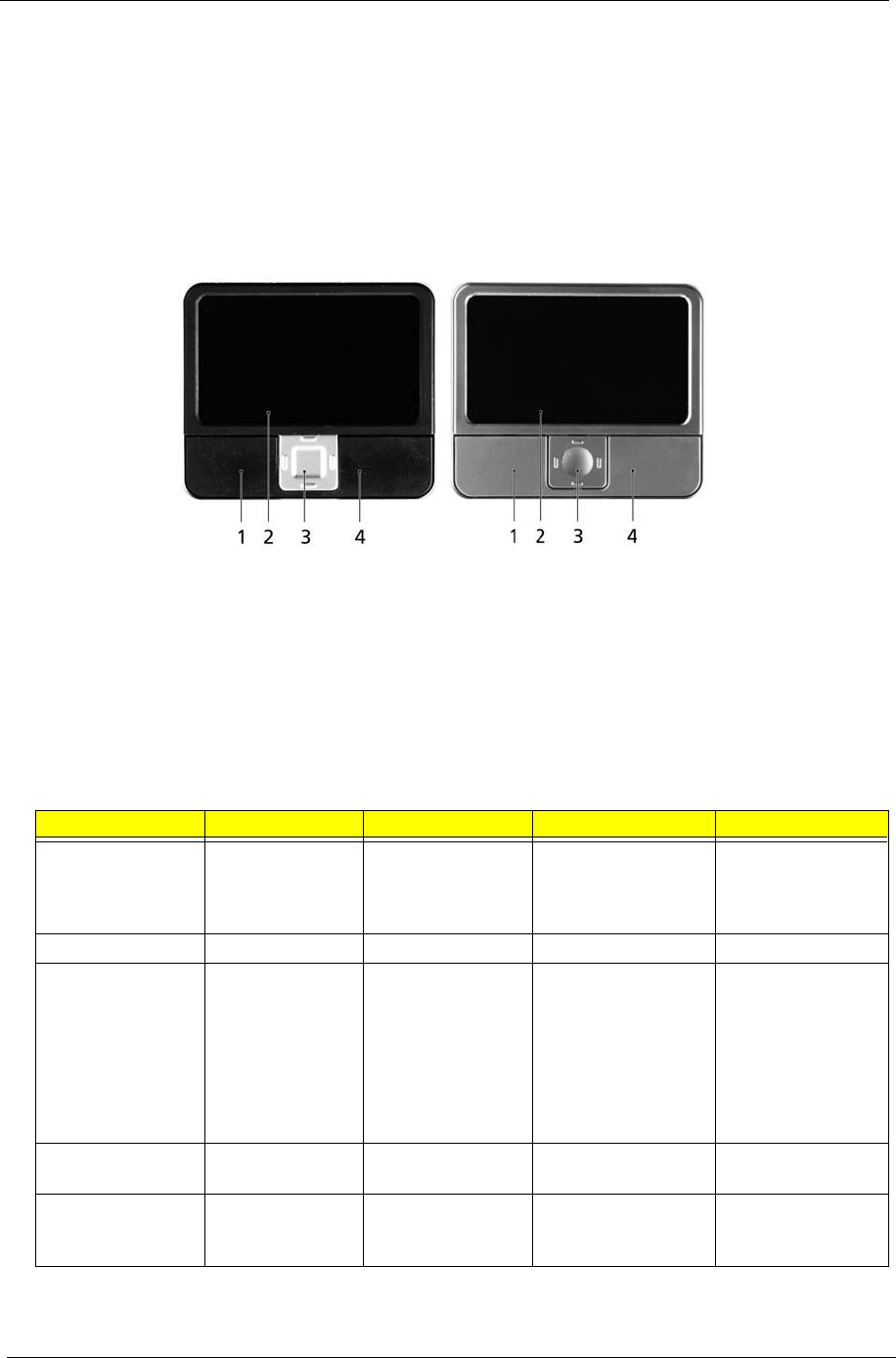
16 Chapter 1
Touchpad
The built-in touchpad is a pointing device that senses movement on its surface. This means the
cursor responds as you move your finger across the surface of the touchpad. The central location
on the palmrest provides optimum comfort and support.
Touchpad Basics
Use the touchpad as follows:
T Move your finger across the touchpad (2) to move the cursor.
T Press the left (1) and right (4) buttons located on the edge of the touchpad to perform
selection and execution functions. These two buttons are similar to the left and right
buttons on a mouse. Tapping on the touchpad (2) is the same as clicking the left button.
T Use the four-way scroll (3) button to scroll up or down and move left or right a page. This
button mimics your cursor pressing on the right scroll bar of windows applications.
NOTE: Keep your fingers, as well as the surface of the touchpad dry and clean. The touchpad is sensitive to
your finger movements: the lighter the touch, the better the response. Tapping hard will not increase
Function Left button (1) Right button (4) Main touchpad (2) Center button (3)
Execute Quickly click
twice.
Tap twice (at the
same speed as
double-clicking a
mouse button).
Select Click once Tap once
Drag Click and hold.
Then slide your
finger across the
touchpad to
drag the cursor
over the
selection.
Tap twice (at the
same speed as
double-clicking a
mouse button); rest
your finger on the
touchpad on the
second tap and
drag the cursor.
Access context
menu
Click once
Scroll Click and hold to
move up/down/
left/right.
(2)
(1) (4)
(3)
(2)
(1) (4)
(3)