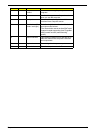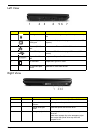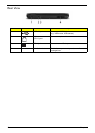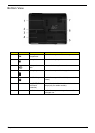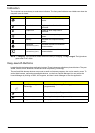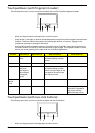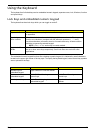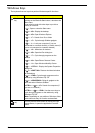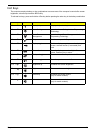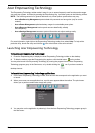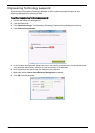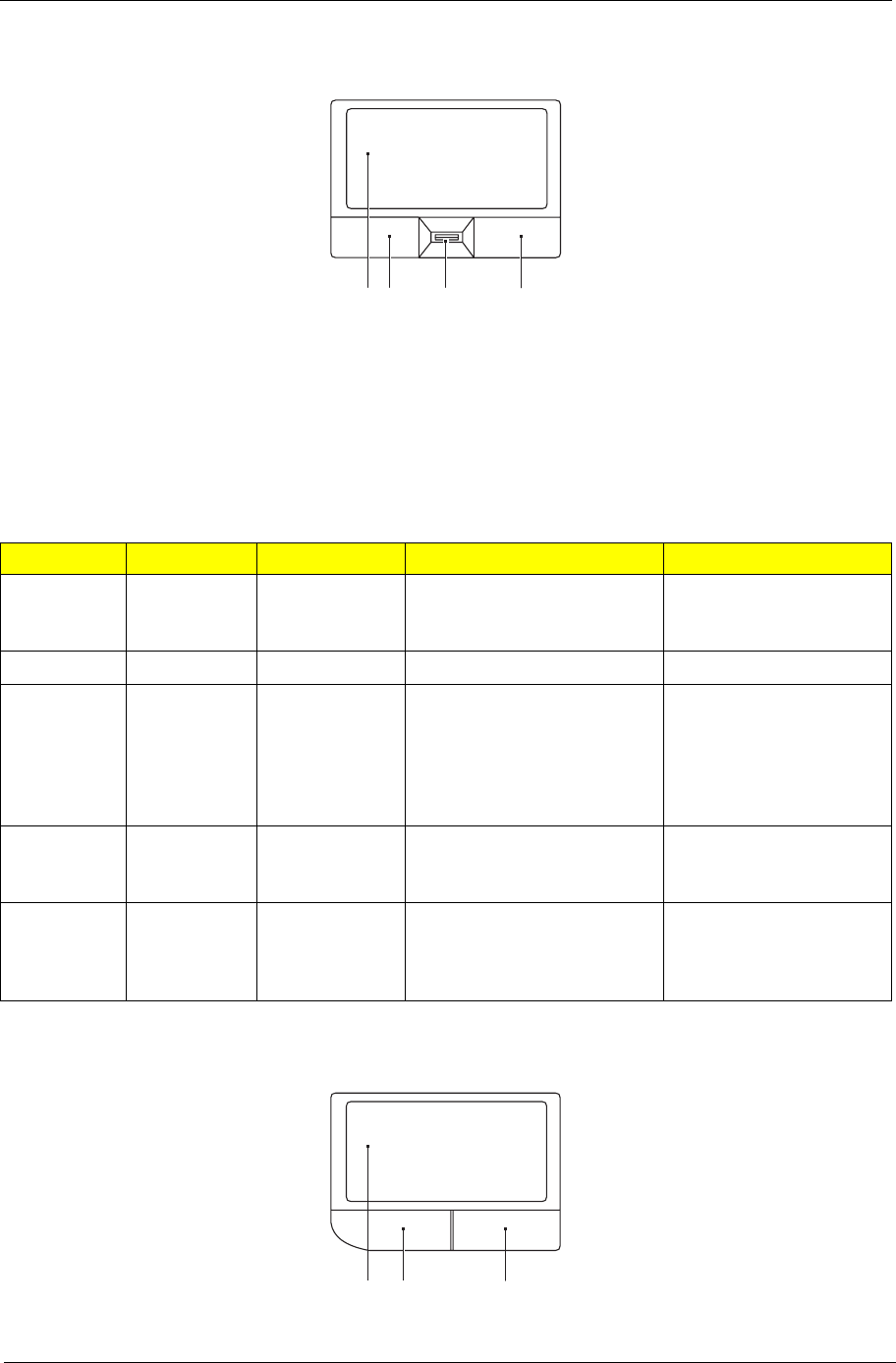
Chapter 1 15
Touchpad Basics (with fingerprint reader)
The following items show you how to use the touchpad with Acer Bio-Protection fingerprint reader.
• Move your finger across the touchpad (2) to move the cursor.
• Press the left (1) and right (4) buttons located beneath the touchpad to perform selection and execution
functions. These two buttons are similar to the left and right buttons on a mouse. Tapping on the
touchpad is the same as clicking the left button.
• Use Acer Bio-Protection fingerprint reader (3) supporting Acer FingerNav 4-way control function (only
for certain models) to scroll up or down and move left or right a page. This fingerprint reader or button
mimics your cursor pressing on the right scroll bar of Windows applications.
Touchpad basics (with two-click buttons)
The following items show you how to use the touchpad with two-click buttons.
• Move your finger across the touchpad (1) to move the cursor.
Function Left button (1) Right button (4) Main touchpad (2) Center button (3)
Execute Quickly click
twice.
Tap twice (at the same speed
as double-clicking a mouse
button).
Select Click once. Tap once.
Drag Click and
hold, then
use finger on
the touchpad
to drag the
cursor.
Tap twice (at the same speed
as double-clicking a mouse
button); rest your finger on the
touchpad on the second tap
and drag the cursor.
Access
context
menu
Click once.
Scroll Swipe up/down/left/right
using Acer FingerNav 4-
way control function
(Manufacturing option).
1 23 4
1 23