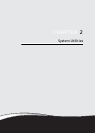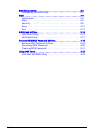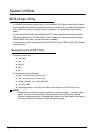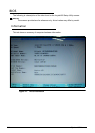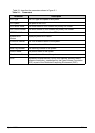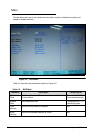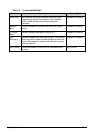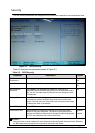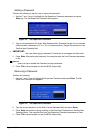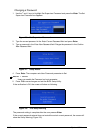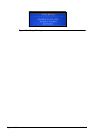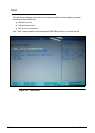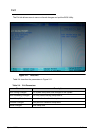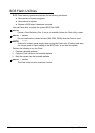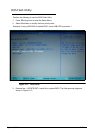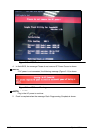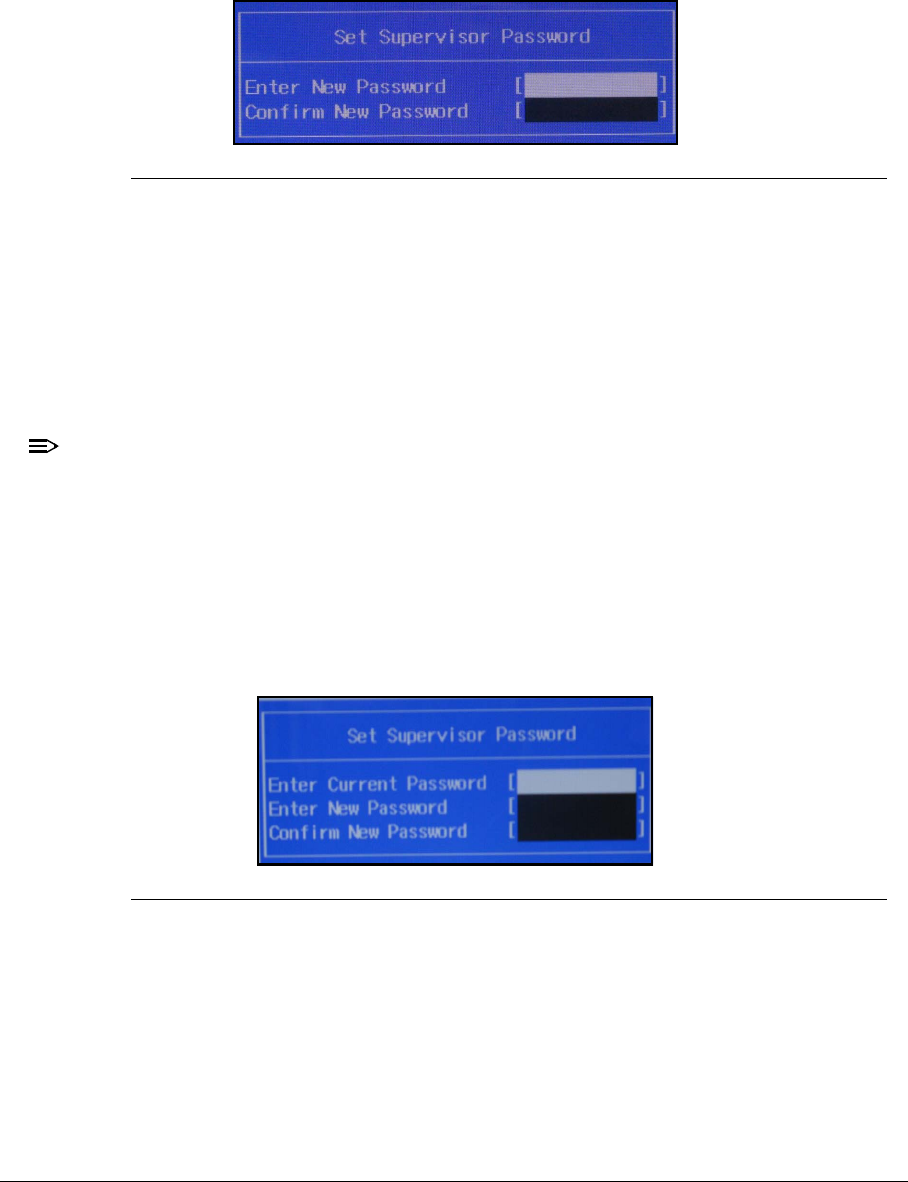
System Utilities 2-9
Setting a Password 0
Perform the following to set the user or supervisor password:
1. Use the and keys to highlight the Set Supervisor Password parameter and press
Enter key. The Set Supervisor Password box appears.
Figure 2-4. Set Supervisor Password
2. Type a new password in the Enter New Password field. Password length is not to exceed
8 alphanumeric characters (A-Z, a-z, 0-9, not case sensitive). Retype the password in the
Confirm New Password field.
IMPORTANT:
+
Use care when typing a password. Characters do not appear on the screen.
3. Press Enter. After setting the password, the computer sets the User Password parameter
to Set.
NOTE:
NOTE:
Users can opt to enable the Password on boot parameter.
4. Press F10 to save changes and exit the BIOS Setup Utility.
Removing a Password 0
Perform the following:
1. Use the and keys to highlight Set Supervisor Password and press Enter. The Set
Supervisor Password box appears:
Figure 2-5. Set Supervisor Password
2. Type the current password in the Enter Current Password field and press Enter.
3. Press Enter twice without typing anything in the Enter New Password and Confirm New
Password fields. The computer then sets the Supervisor Password parameter to Clear.
4. Press F10 to save changes and exit the BIOS Setup Utility.