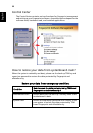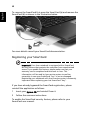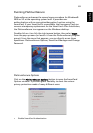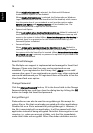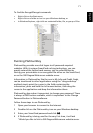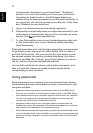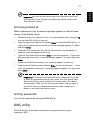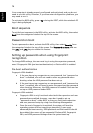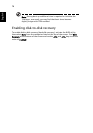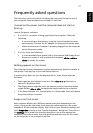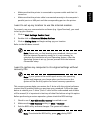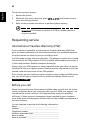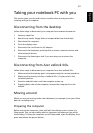74
English
Your computer is already properly configured and optimized, and you do not
need to run this utility. However, if you encounter configuration problems, you
may need to run it.
To activate the BIOS utility, press <F2> during the POST; while the notebook PC
logo is being displayed.
Boot sequence
To set the boot sequence in the BIOS utility, activate the BIOS utility, then select
Boot from the categories listed at the top of the screen.
Password on boot
To set a password on boot, activate the BIOS utility, then select Security from
the categories listed at the top of the screen. Find Password on boot: and use
the <F5> and <F6> keys to enable this feature.
Setting up passwords when using fingerprint
recognition
To change BIOS settings, the user must log in using the supervisor password,
even if fingerprint PBA (pre-boot authentication) or PlatinumPAS is enabled.
Pre-boot authentication
Fingerprint PBA disabled:
a If the user has set up a supervisor or user password, but "password on
boot" is disabled, s/he will not need to enter any password when
booting unless the HDD password has been set up.
b If the user has set up a supervisor or user password, and "password on
boot" is enabled, s/he will need to enter the supervisor/user password
when booting. Moreover, the HDD password is needed if the user has
set up an HDD password under BIOS.
Fingerprint PBA enabled:
a Fingerprint PBA is only functional when both the supervisor and user
passwords are enabled; however, users don't need to set up
"password on boot" under BIOS, so they can finish both supervisor
and user password setup by using Acer eSettings Management.
b Once the user's fingerprint is matched, the system will boot the
operating system without requiring a password. If users want
advanced pre-boot security, HDD password and PlatinumPAS should
be enabled; then users will see sequential PlatinumPAS, fingerprint
PBA, and HDD password dialogs when the system boots up.