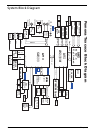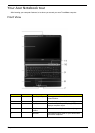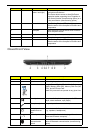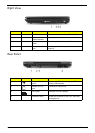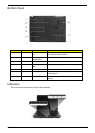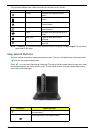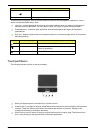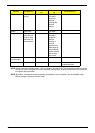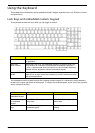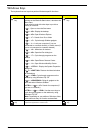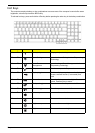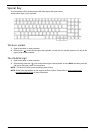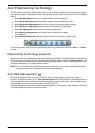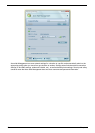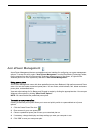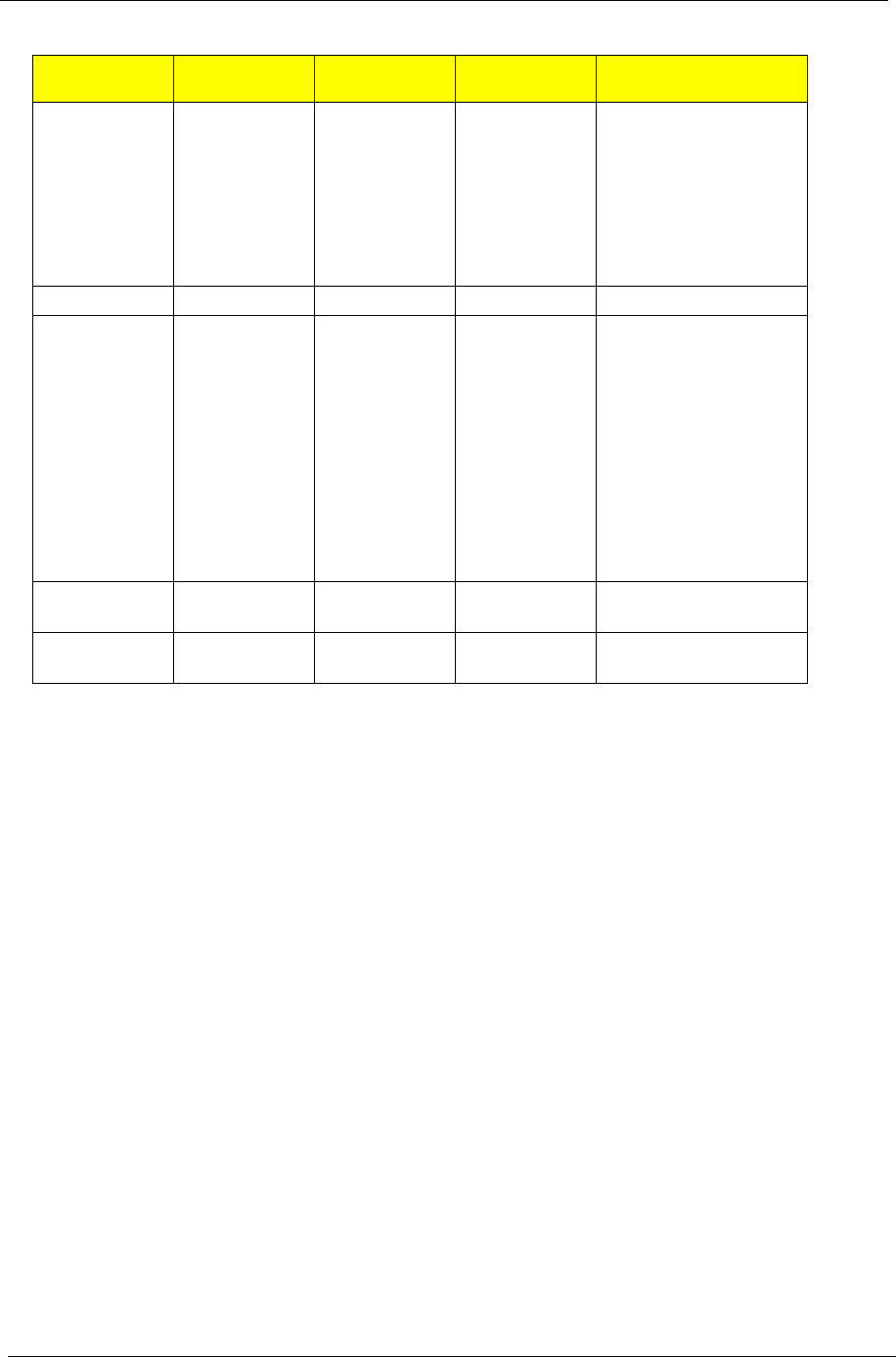
12 Chapter 1
NOTE: When using the touchpad, keep it - and your fingers - dry and clean. The touchpad is sensitive to finger
movement; hence, the lighter the touch, the better the response. Tapping too hard will not increase the
touchpad’s responsiveness.
NOTE: By default, vertical and horizontal scrolling is enabled on your touchpad. It can be disabled under
Mouse settings in Windows Control Panel.
Function Left Button (1)
Right Button
(4)
Main touchpad
(2)
Center button (3)
Execute Click twice
quickly
Tap twice (at
the same
speed as
double-
clicking the
mouse
button)
Select Click once Tap once
Drag Click and
hold, then use
finger to drag
the cursor on
the touchpad
Tap twice (at
the same
speed as
double-
clicking a
mouse
button) then
hold finger to
the touchpad
on the second
tap to drag
the cursor.
Access
context menu
Click once
Scroll Click and hold to move
up/down/left/right.