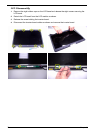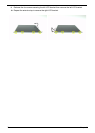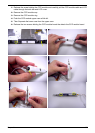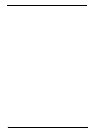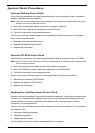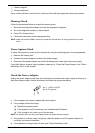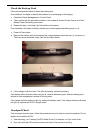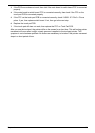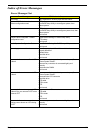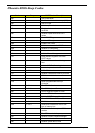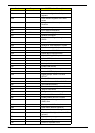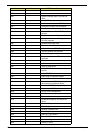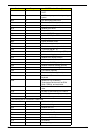79 Chapter 4
Check the Battery Pack
Follow the procedures below to check the battery pack.
From software, this helps to identify the problem is on recharging or discharging.
1. Check the Power Management in Control Panel.
2. Then confirm that the parameters shown in the screen for Current Power Source and Total
Battery Power Remaining are correct.
3. Repeat the step 1 and step 2 for both battery and adaptor.
From hardware, this helps to identify whether you should replace the battery pack or not.
1. Power off the system.
2. Remove the battery pack and measure the voltage between terminals one (+) and seven (-).
There are seven terminals totally. See the illustration below.
3. If the voltage is still less than 7.5V after recharging, replace the battery.
If the battery status indicator does not light up, remove the battery pack. After the battery pack
returns to room temperature, reinstall it to the system.
If the charge indicator does not light up, replace the battery pack. If the charge indicator still does
not light up, replace the AC/DC charger board.
Touchpad Check
If the touchpad does not work, follow the procedures one at a time to correct the problem. Do not
replace a non-defective FRU.
1. After rebooting, run Tracking Pad PS2 Mode Driver. For example, run Syn touch driver.
2. Run utility with the PS/2 mouse function and check if the mouse is working.