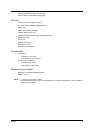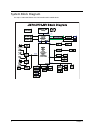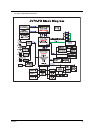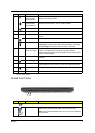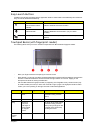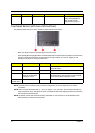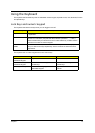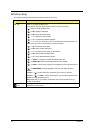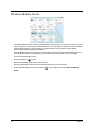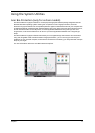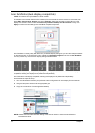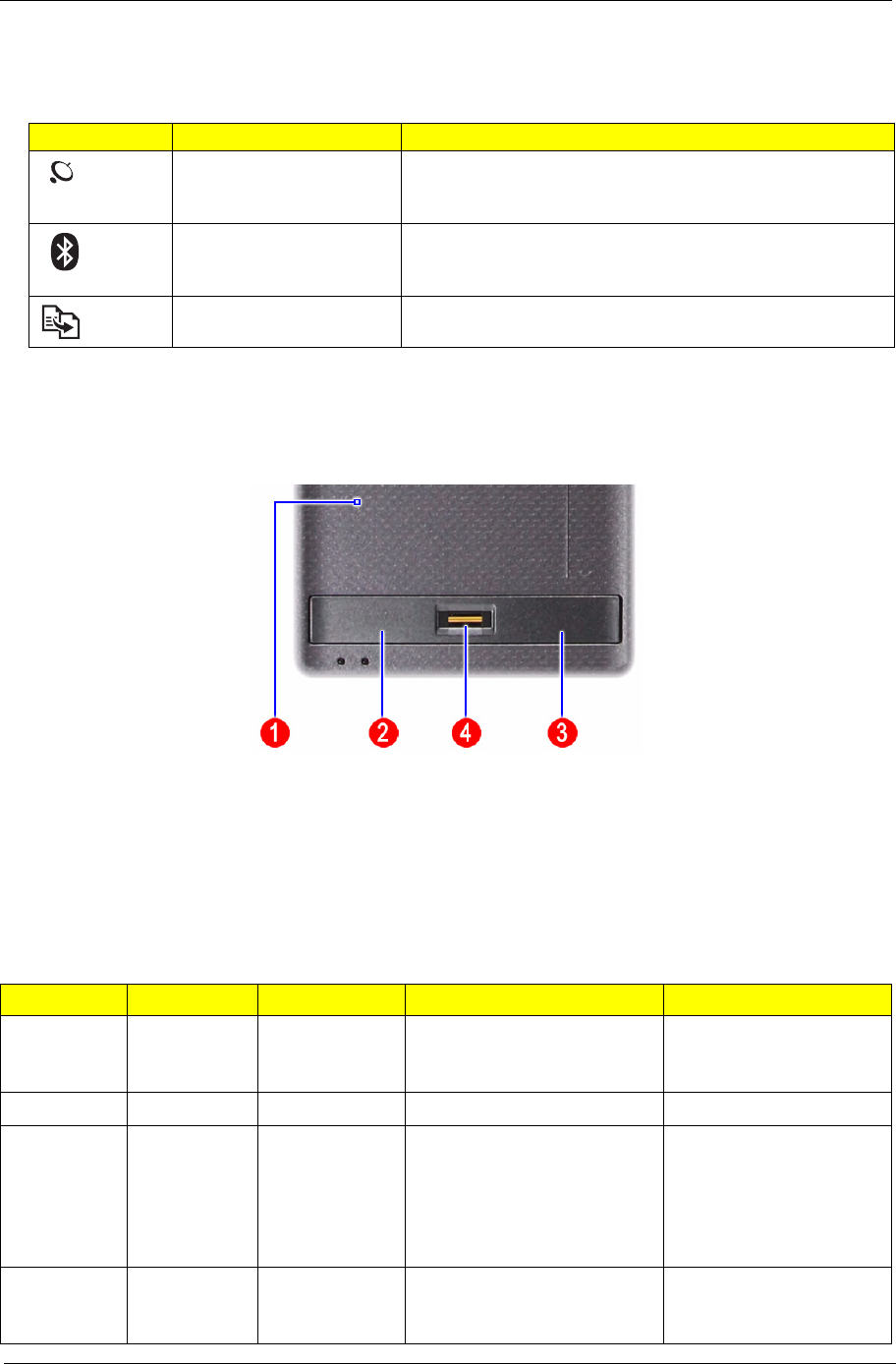
Chapter 1 11
Easy-Launch Buttons
Located on the left of the keyboard are the application buttons. These buttons are called easy-launch buttons.
They are: WLAN, Bluetooth and Backup.
Touchpad Basics (with fingerprint reader)
The following items show you how to use the touchpad with Acer Bio-Protection fingerprint reader.
• Move your finger across the touchpad (2) to move the cursor.
• Press the left (1) and right (4) buttons located beneath the touchpad to perform selection and execution
functions. These two buttons are similar to the left and right buttons on a mouse. Tapping on the
touchpad is the same as clicking the left button.
• Use Acer Bio-Protection fingerprint reader (3) supporting Acer FingerNav 4-way control function (only
for certain models) to scroll up or down and move left or right a page. This fingerprint reader or button
mimics your cursor pressing on the right scroll bar of Windows applications.
Icon Function Description
Wireless LAN
communication button/
indicator
Enables/disables the wireless LAN function. Indicates the
status of wireless LAN communication.
Bluetooth communication
button/indicator
Enables/disables the Bluetooth function. Indicates the
status of Bluetooth communication. (only for certain
models)
Backup key Launches Acer Backup Management for three-step data
backup.
Function Left button (1) Right button (4) Main touchpad (2) Center button (3)
Execute Quickly click
twice.
Tap twice (at the same speed
as double-clicking a mouse
button).
Select Click once. Tap once.
Drag Click and
hold, then
use finger on
the touchpad
to drag the
cursor.
Tap twice (at the same speed
as double-clicking a mouse
button); rest your finger on the
touchpad on the second tap
and drag the cursor.
Access
context
menu
Click once.