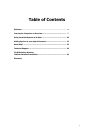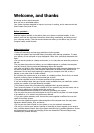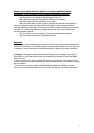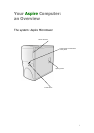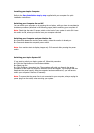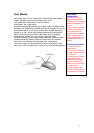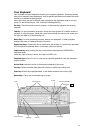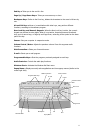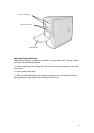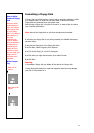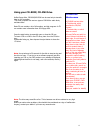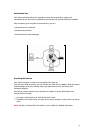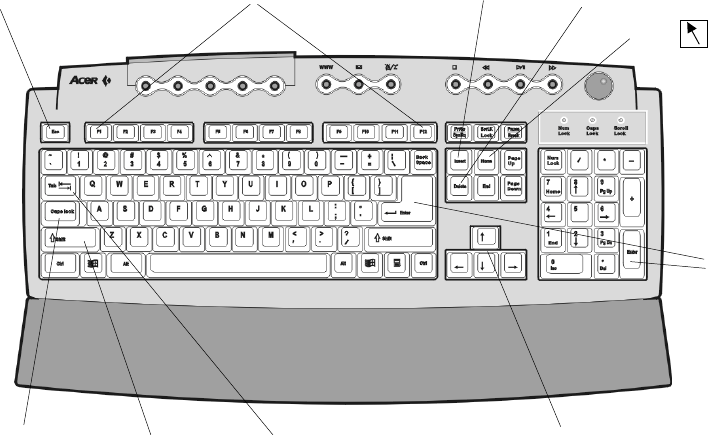
10
Your Keyboard
Your keyboard has been designed to simplify your computer operations. Some keys directly
take you to frequently used applications, while a special knob allows you to adjust the audio
volume or to activate the Mute function.
Some of the keys may act in different ways according to the application program you are
using. (To see the keys layout, refer to the two following pictures).
Esc Key • Exits the current screen or program, or interrupts the operation that is being
executed.
Tab Key • In word processing programs, moves the cursor forward of a certain number of
positions. In other programs, moves the cursor from one field (an area on your screen you
can type your data to) to the following one.
Enter Key • In word processing programs, starts a new paragraph. In other programs,
accepts input data, or indicates the end of an action.
Uppercase Key • Pressing this key in combination with a letter or a symbol key, generates
the correspondent uppercase letter, or the upper symbol on that key.
Caps Lock Key • By pressing this key, you activate or deactivate the UPPERCASE or
lowercase mode.
(When the Caps Lock key is active, the Caps Lock LED is on).
Function Keys • From F1 to F12, when set by a specific application, each key executes a
specific function.
Arrow Keys • Move the cursor in the direction indicated by the arrow.
Ins Key • When activated, data typed will override or modify the existing ones.
Canc Key • Clears the highlighted data, or the datum located to the cursor’s right.
Home Key • Takes you to the beginning of a page.
Function Keys
ESC
Ins Key
Canc Key (Delete)
Home Key
Enter
Arrow Keys
Tab Key
Shift Key
Caps Lock Key