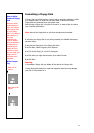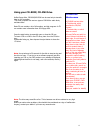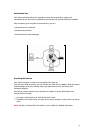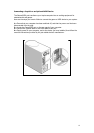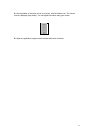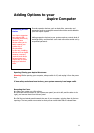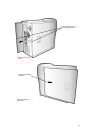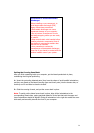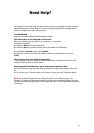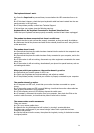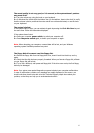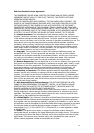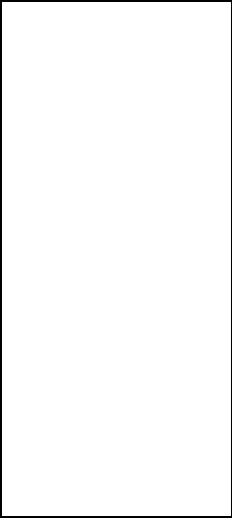
22
Adding Options to your
Aspire Computer
Several expansion devices, such as hard disks, memories, and
expansion cards to accomplish several other tasks can be added to
your Acer Aspire system.
Adding expansion devices to your system requires a certain level of
technical ability, and therefore such a task cannot be carried out by
unqualified personnel.
Opening/Closing your Aspire Microtower
Warning! Before opening your computer, always switch it off, and unplug it from the power
line.
If two safety seals have been broken, your system warranty is no longer valid.
Removing the Cover
1 • Place your system on a flat surface.
2 • Unscrew the two screws on your system rear panel (one to its left, and the other to its
right), and remove them from the rear panel.
3 • Pull the two lateral panels towards the rear of your computer, gripping them by the two
openings. The two panels are mounted so that you can make them slide to release them.
Connecting an USB
Device
Your Aspire computer
can support USB
(Universal Serial BUS)
devices. These
devices allow you to
easily expand your
system set of
functionalities.
In this way, installing
devices such as digital
cameras, scanners,
joysticks, and others
becomes easy and
simple also for users
lacking of technical
skills.