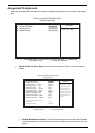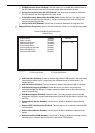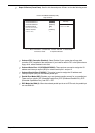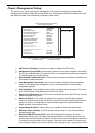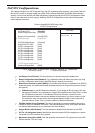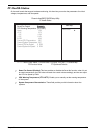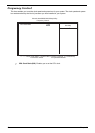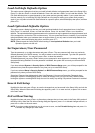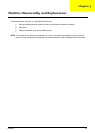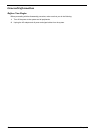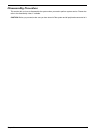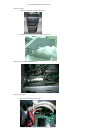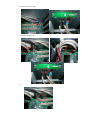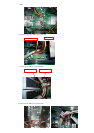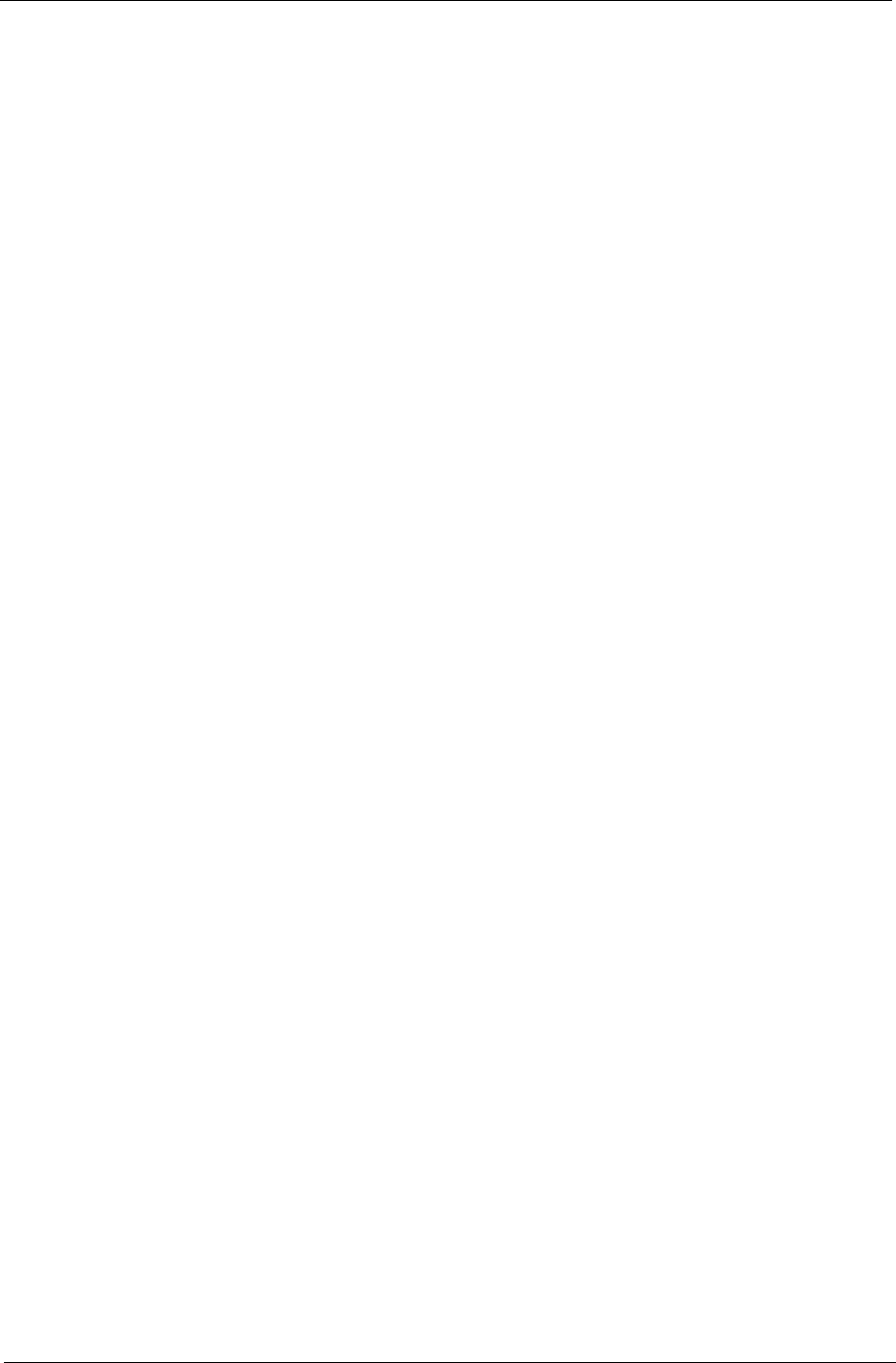
Chapter 2 41
Load Fail-Safe Defaults Option
This option opens a dialog box that lets you install fail-safe defaults to all appropriate items in the Setup Utility:
Press <Y> and the <Enter> to install the defaults. Press <N> and then <Enter> to not install the defaults. The
Fail-Safe defaults place no great demands on the system and are generally stable. If your system does not
function correctly, try to install the Fail-Safe Defaults as a first step for making your system work properly
again. If you only want to install Fail-Safe Defaults for a specific option, select and display that option, and then
press <F6>.
Load Optimized Defaults Option
This option opens a dialog box that lets you install optimized defaults for all appropriate items in the Setup
Utility. Press <Y> and then <Enter> to install the defaults. Press <N> and then <Enter> to not install the
defaults. The optimized defaults place demands on the system that may be greater than the performance level
of the components, such as the CPU and the memory. You can cause fatal errors or instability if you install the
optimized defaults when your hardware does not support them. If you only want to install setup defaults for a
specific option, select and display that option, and then press <F7>.
NOTE: Please remain the factory BIOS default setting of Load optimized Defaults when you install
Operation System onto the unit.
Set Supervisor/User Password
Type the password, up to eight characters and press <Enter>. The new password will clear any previously
entered password from CMOS memory. You will be asked to confirm the password. Type the new password
again and press <Enter>. You may also press <Esc> to abort the selection.
To disable password, just press <Enter> when you are prompted to enter password. A message will confirm
the password being disabled. Once the password is disabled, the system will boot and you can enter BIOS
Setup freely.
If you have selected System in Security Option of BIOS Features Setup menu, you will be prompted for the
password every time the system reboots or any time you try to enter BIOS Setup.
If you have selected Setup in Security Option from BIOS Features Setup menu, you will be prompted for the
password only when you enter BIOS Setup.
Supervisor Password has higher priority than User Password, You can use Supervisor Password when
booting the system or entering BIOS Setup to modify all settings. Also you can use User Password when
booting the system or entering BIOS Setup but can not modify any setting if Supervisor Password is enabled.
Save & Exit Setup
Highlight this item and press <Enter> to save the changes that you have made in the Setup Utility and exit the
Setup Utility. When the Save and Exit dialog box appears, press <Y> to save and exit, or press <N> to return
to the main menu.
Exit without Saving
Highlight this item and press <Enter> to discard any changes that you have made in the Setup Utility and exit
the Setup Utility. When the Exit without Saving dialog box appears, press <Y> to discard changes and exit, or
press <N> to return to the main menu.
NOTE: If you have made settings that you do not want to save, use the Exit with Saving item and press <Y>
to discard any changes you have made.