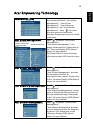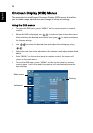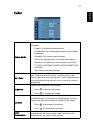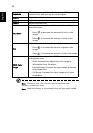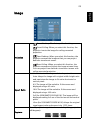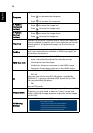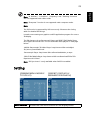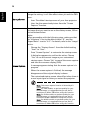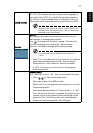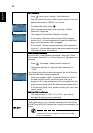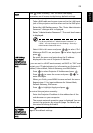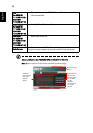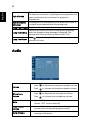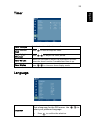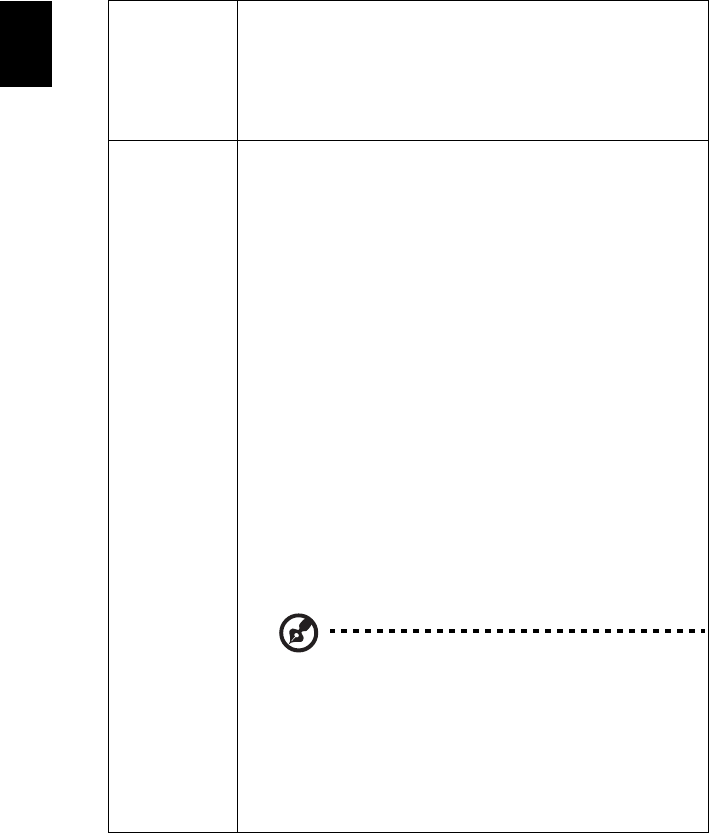
26
English
Startup Screen
Use this function to select your desired startup screen. If you
change the setting, it will take effect when you exit the OSD
menu.
• Acer: The default startup screen of your Acer projector.
• User: Use the memorized picture from the "Screen
Capture" function.
Screen Capture
Use this function to customize the startup screen. To capture
the image that you want to use as the startup screen, follow
the instructions below.
Notice:
Before proceeding with the following steps, make sure that
the "Keystone" is set to the default value "0", and the
"Aspect Ratio" is set to "4:3". For details, refer to the "Image"
section.
• Change the "Startup Screen" from the default setting
"Acer" to "User".
• Press "Screen Capture" to customize the startup screen.
• A dialog box appears to confirm the action. Choose
"Yes" to use the current image as your customized
startup screen. Choose "No" to cancel the screen capture
and exist the onscreen display (OSD).
• A message appears stating that the screen capture is in
progress.
• When the screen capture is finished, the message
disappears and the original display is shown.
• The customized startup screen takes effect when there is
a new input signal or when you restart the projector.
Note: This screen capture function is limited by 4:3
aspect ratio only.
Note: For XGA models, to get best quality for your
desired image, it is suggested that you set the PC
resolution to 1024 x 768 before using this function.
Note: For SVGA models, to get best quality for your
desired image, it is suggested that you set the PC
resolution to 800 x 600 before using this function.
Note: For WXGA models, to get best quality for your
desired image, it is suggested that you set the PC
resolution to 1280 x 800 before using this function.