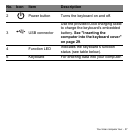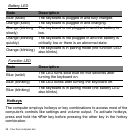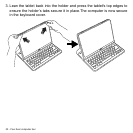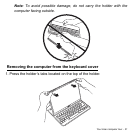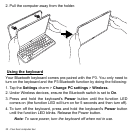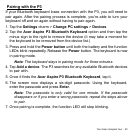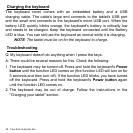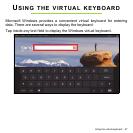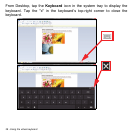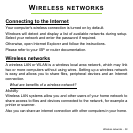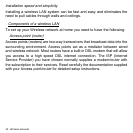Your Acer computer tour - 33
Pairing with the P3
If your Bluetooth keyboard loses connection with the P3, you will need to
pair again. After the pairing process is complete, you're able to turn your
keyboard off and on again without having to pair again.
1. Tap the Settings charm > Change PC settings > Devices
2. Tap the Acer Aspire P3 Bluetooth Keyboard option and then tap the
minus sign to the right to remove the device (it may take a moment for
the keyboard to be removed from the device list.)
3. Press and hold the Power button until both the battery and the function
LEDs blink repeatedly. Release the Power button. The keyboard is now
in pairing mode.
Note: The keyboard stays in pairing mode for three minutes.
4. Tap Add a device. The P3 searches for any available Bluetooth devices
to pair with.
5. Once it finds the Acer Aspire P3 Bluetooth Keyboard, tap it.
6. The screen now displays a six-digit passcode. Using the keyboard,
enter the passcode and press Enter.
Note: The passcode is only valid for one minute. If the passcode
disappears or if you enter a wrong passcode, repeat the steps above
to pair.
7. Once pairing is complete, the function LED will stop blinking.