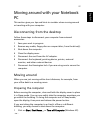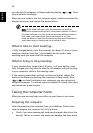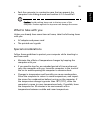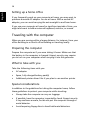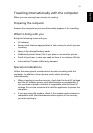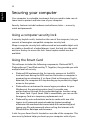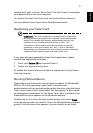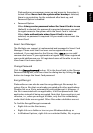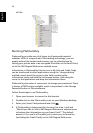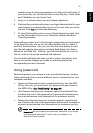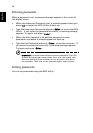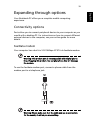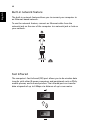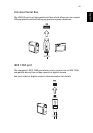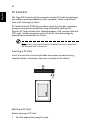35
English
PlatinumSecure screensaver comes up and access to the system is
locked. When Never lock the system after bootup is selected,
there is no protection for the notebook after boot up, and
Password Option is disabled.
• Password Option
When Always enter password when the Smart Card is in use
(default) is selected, the password is required whenever you need
to regain access to the system while the Smart Card is inserted.
When Auto authenticate when Smart Card is in use is
selected, no password is required. All you need to do is insert the
Smart Card.
Smart Card Manager
The Multiple user support is implemented and managed in Smart Card
Manager. Please note that five users can be registered on one
notebook. If you registered as the Primary User, ONLY you can add/
remove other users. If you registered as a regular user, other registered
users could add/remove you. All registered users will be able to use the
View Smart Card users option.
Change Password
Click the Change Password button, fill in the three fields in the Change
Password dialog box, and then close the dialog box by clicking the OK
button to change the Smart Card password.
Encrypt/Decrypt
PlatinumSecure can also be used to encrypt/decrypt files except for
system files or files that are already encrypted with other applications.
Double-click on a file to automatically encrypt/decrypt it. However, if
the file is associated with an application, it will be opened with that
application instead of being encrypted. Note that the encryption is not
recursive, i.e., when you encrypt a folder, only the files immediately
under that folder are encrypted. Other files under subfolders are not.
To find the Encrypt/Decrypt commands:
• Right-click on the Start menu,
• Right-click on a folder or icon on your Windows desktop, or
• In Windows Explorer, right-click on a selected folder, file, or group