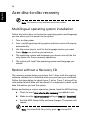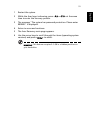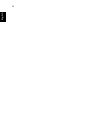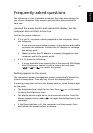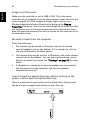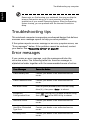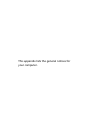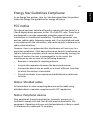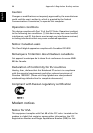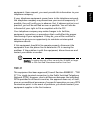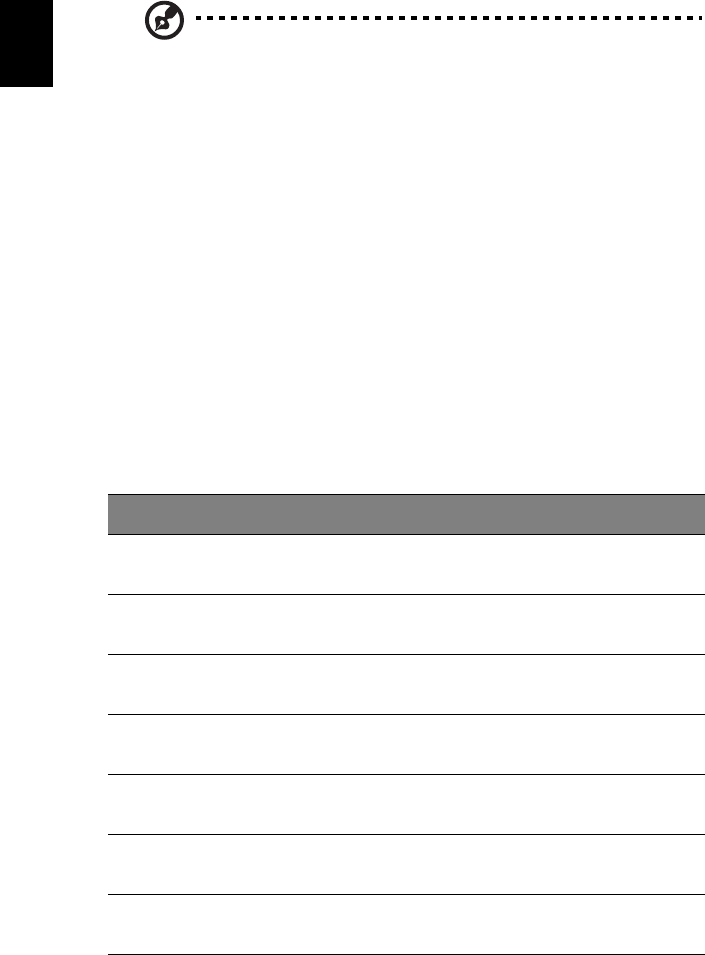
Troubleshooting my computer58
English
Please note, on first booting your notebook, that you can skip the
Internet Connection setup, as it is not necessary to affect the
installation of your overall Operating System. After the Operating
System is setup, you can proceed with the Internet Connection
setup.
Troubleshooting tips
This notebook computer incorporates an advanced design that delivers
onscreen error message reports to help you solve problems.
If the system reports an error message or an error symptom occurs, see
“Error messages” below. If the problem cannot be resolved, contact
your dealer. See “Requesting service” on page 59
Error messages
If you receive an error message, note the message and take the
corrective action. The following table lists the error messages in
alphabetical order together with the recommended course of action.
Error Messages Corrective Action
CMOS Battery Bad Contact your dealer or an authorised service
center.
CMOS Checksum Error Contact your dealer or an authorised service
center.
Disc Boot Failure Insert a system (bootable) disc into the floppy
drive (A:), then press <Enter> to reboot.
Equipment
Configuration Error
Press <F2> (during POST) to enter the BIOS Utility;
then press Exit in the BIOS Utility to reboot.
Hard Disc 0 Error Contact your dealer or an authorised service
center.
Hard Disc 0 Extended
Type Error
Contact your dealer or an authorised service
center.
I/O Parity Error Contact your dealer or an authorised service
center.