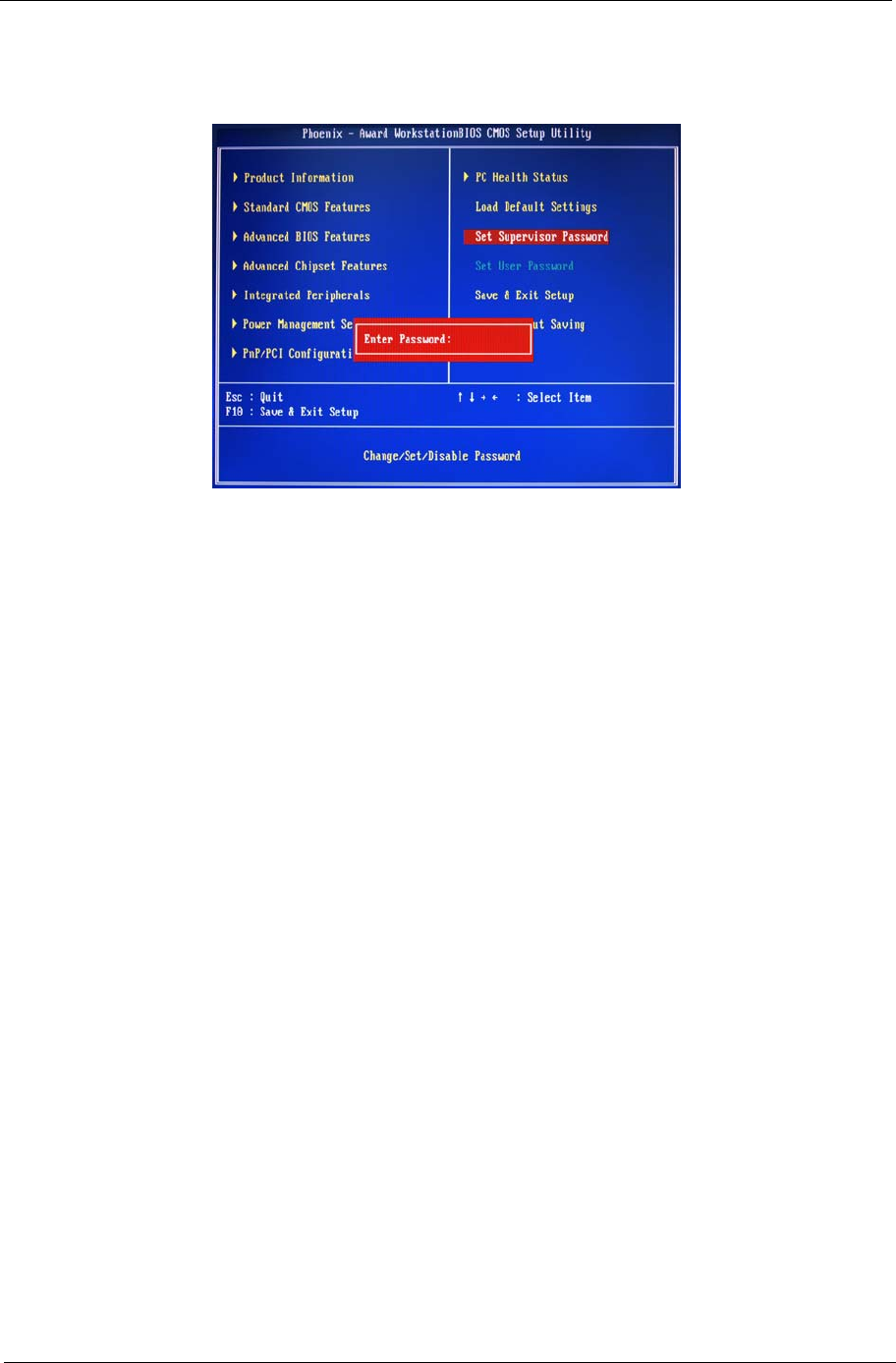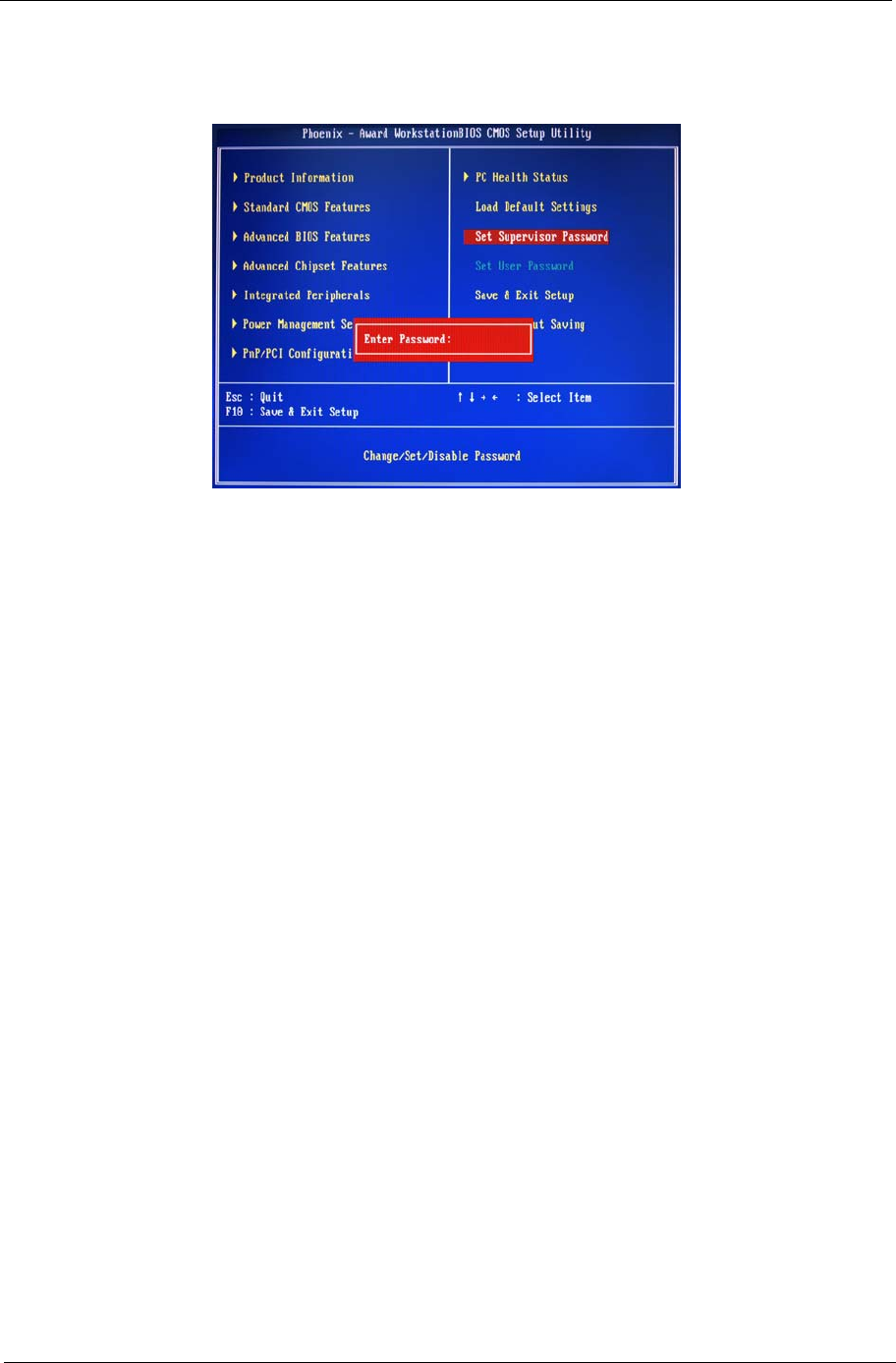
Chapter 2 29
Set Supervisor Password
The Set Supervisor Password menu allows you to set a supervisor password. The supervisor password allows
you to access and change all settings in the Setup Utility.
Setting a supervisor password
1. Use the up/down arrow keys to select Set Supervisor Password menu then press Enter.
A password box will appear.
2. Type a password then press Enter.
The password may consist up to six alphanumeric characters (A-Z, a-z, 0-9)
3. Retype the password to verify the first entry then press Enter again.
4. Press F10.
5. Select Yes to save the new password and close the Setup Utility.
Changing the supervisor password
1. Use the up/down arrow keys to select Set Supervisor Password menu then press Enter.
2. Type the original password then press Enter.
3. Type a new password then press Enter.
4. Retype the password to verify the first entry then press Enter again.
5. Press F10.
6. Select Yes to save the new password and close the Setup Utility.
Removing a supervisor password
1. Use the up/down arrow keys to select Set Supervisor Password menu then press Enter.
2. Enter the current password then press Enter.
3. Press Enter twice without entering anything in the password fields.