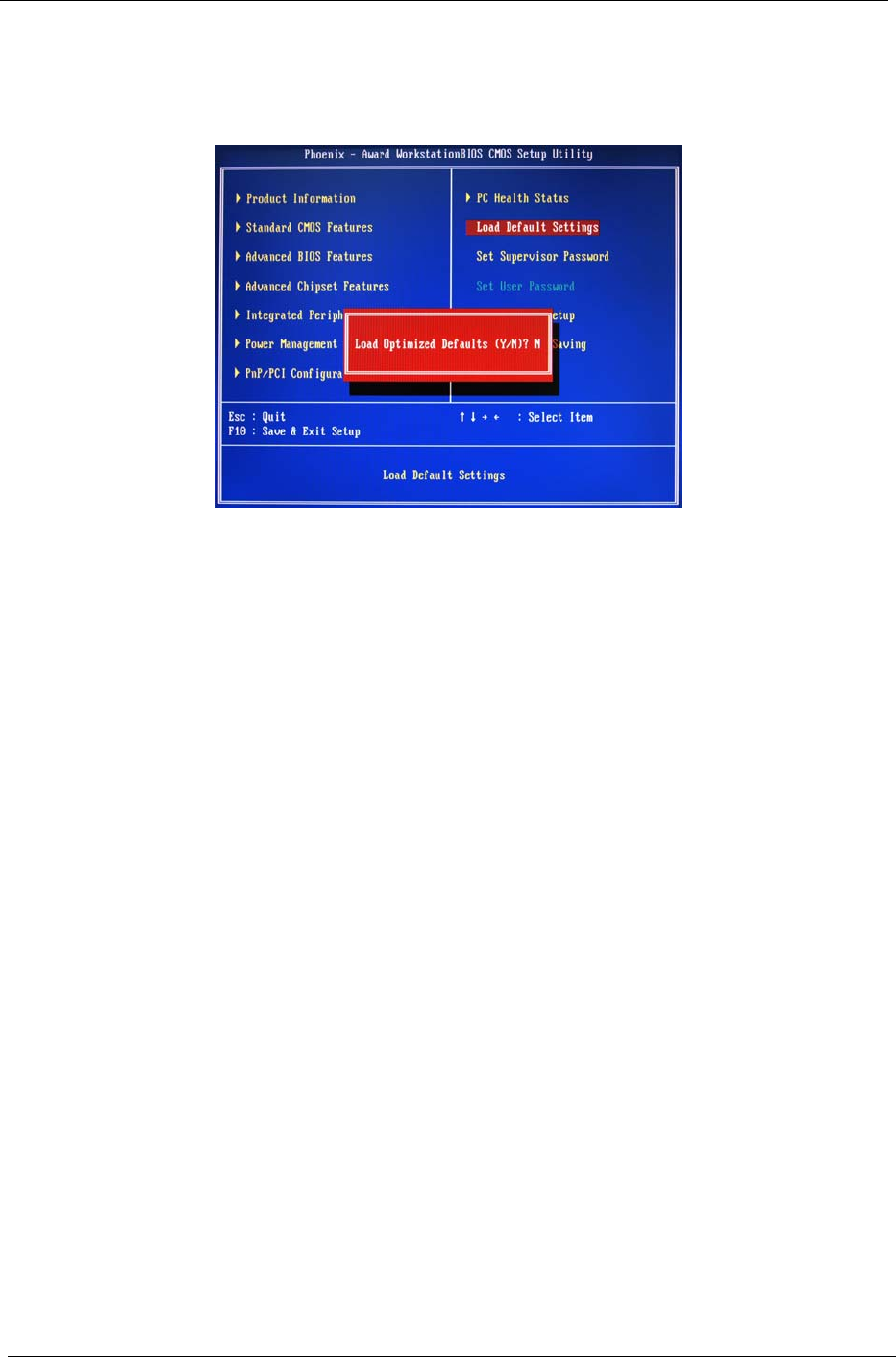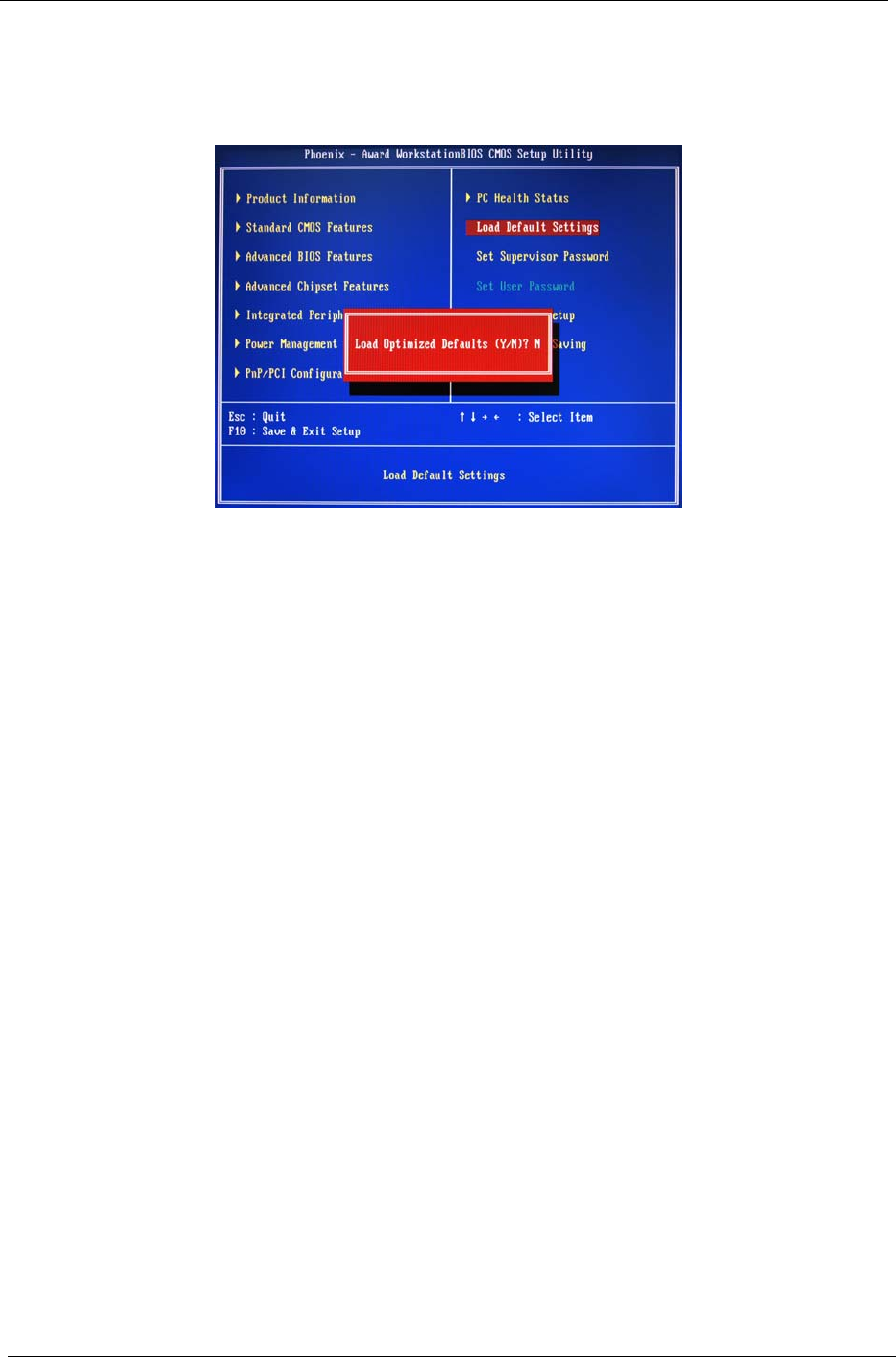
30 Chapter 2
Set User Password
The Set User Password menu allows you to set a user password. Entering this password will restrict a user’s
access to the Setup menus. A supervisor password must be set first before you can enable or disable this
field. A user can only access and modify the system time, system date, and set user password.
Setting a user password
1. Use the up/down arrow keys to select Set User Password menu then press Enter.
A password box will appear.
2. Type a password then press Enter.
The password may consist up to six alphanumeric characters (A-Z, a-z, 0-9)
3. Retype the password to verify the first entry then press Enter again.
4. Press F10.
5. Select Yes to save the new password and close the Setup Utility.
Changing the user password
1. Use the up/down arrow keys to select Set User Password menu then press Enter.
2. Type the original password then press Enter.
3. Type a new password then press Enter.
4. Retype the password to verify the first entry then press Enter again.
5. Press F10.
6. Select Yes to save the new password and close the Setup Utility.
Removing a user password
1. Use the up/down arrow keys to select Set User Password menu then press Enter.
2. Enter the current password then press Enter.
3. Press Enter twice without entering anything in the password fields.