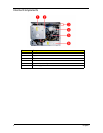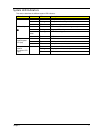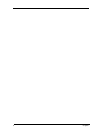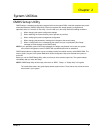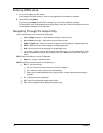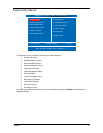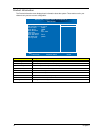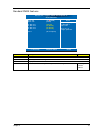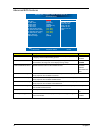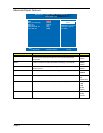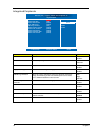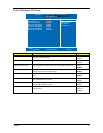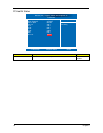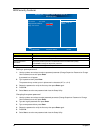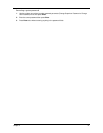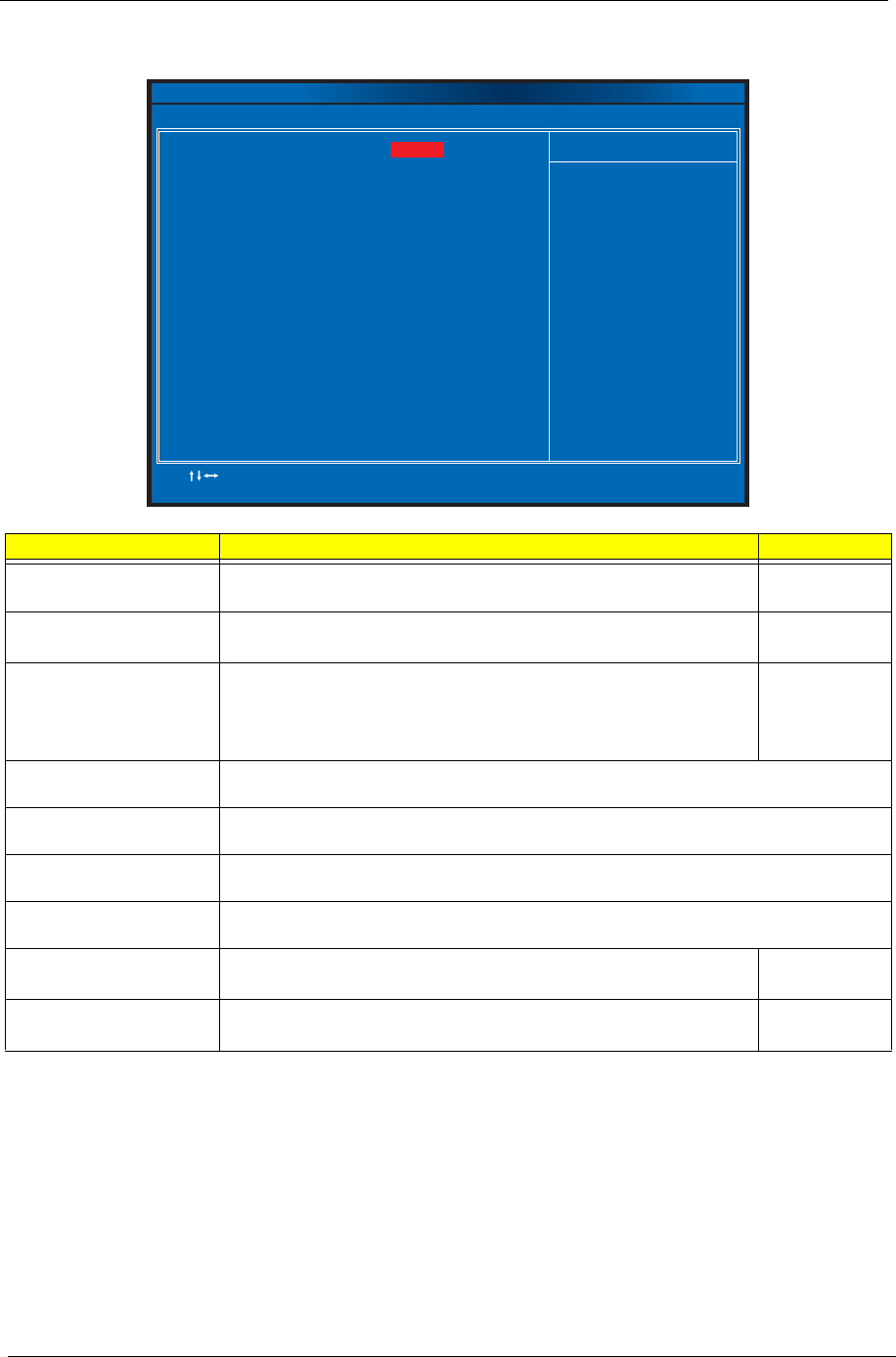
14 Chapter 2
Advanced BIOS Features
Parameter Description Option
Quick Boot Allows you to decrease the time it takes to boot the computer by shortening
or skipping certain standard booting process.
Enabled
Disabled
Quiet Boot When enabled, the BIOS splash screen displays during startup.
When disabled, the diagnostic screen displays during startup.
Enabled
Disabled
1st/2nd/3rd/4th Boot Device Specifies the boot order from the available devices. Hard Disk
CD/DVD
Removable Dev.
LAN
Hard Disk Drive Priority Press Enter to access the Hard Disk Drive Priority submenu and specify the boot device
priority sequence from available hard drives.
Optical Disk Drive Priority Press Enter to access the Optical Disk Drive Priority submenu and specify the boot device
priority sequence from available CD/DVD drives.
Removable Device Priority Press Enter to access the Removable Device Priority submenu and specify the boot device
priority sequence from available removable drives.
Network Device Priority Press Enter to access the Network Device Priority submenu and specify the boot sequence
from available network devices.
Bootup Num-Lock Selects power on state for Num Lock. On
Off
USB Beep Message Enables or disables BIOS to display error beeps or messages during USB
device enumeration.
Disabled
Enabled
Quick Boot
Quiet Boot
1st Boot device
► Hard Disk Drive Priority
2nd Boot device
3rd Boot device
4th Boot device
► Optical Disk Drive Priority
► Removable Device Priority
► Network Device Priority
Bootup Num-Lock
USB Beep Message
:Move Enter:Select
F1:General Help F9:Optimized Defaults
+ :Value//- ESC Exit:
F10:Save
Help Item
[Enabled]
[CD/DVD]
[Removable Dev.]
[Network]
[Disabled]
[Hard Drive]
[On]
[Disabled]
[Press Enter]
[Press Enter]
[Press Enter]
[Press Enter]
CMOS Setup Utility - Copyright (C) 1985-2005, American Megatrends, Inc.
Advanced BIOS Features
While BIOS to skup
certain tests while
bootion. This will
decrease the time
needed to boot the
system.