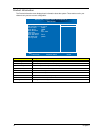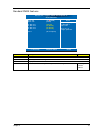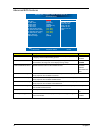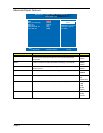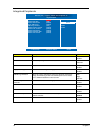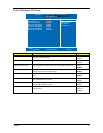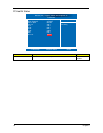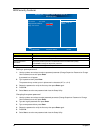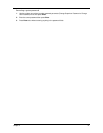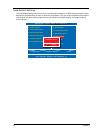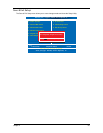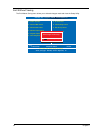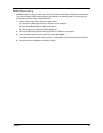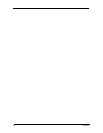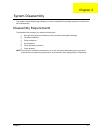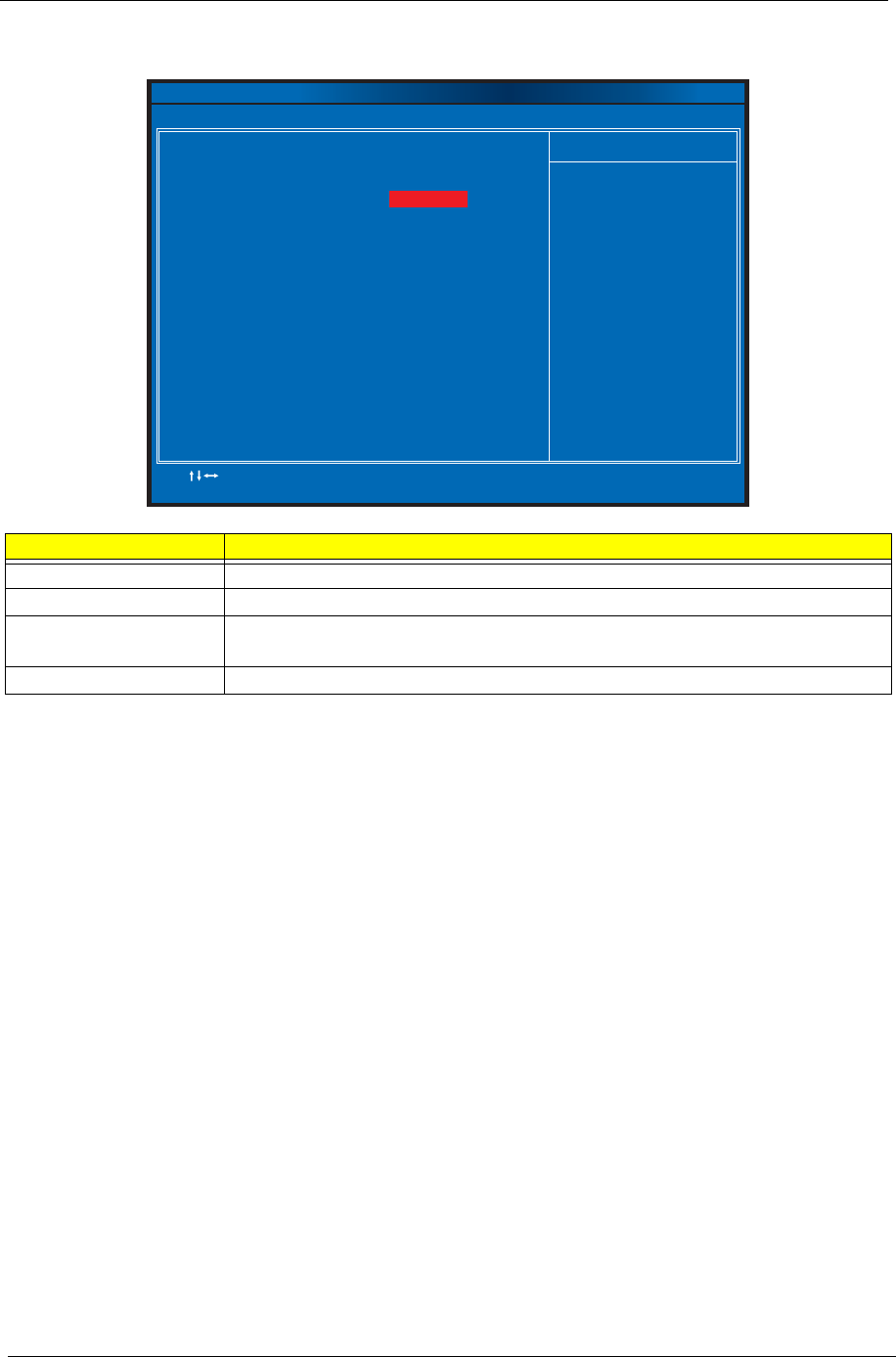
20 Chapter 2
BIOS Security Features
Setting a system password
1. Use the up/down arrow keys to select a password parameter (Change Supervisor Password or Change
User Password) menu then press Enter.
A password box will appear.
2. Type a password then press Enter.
The password may consist up to six alphanumeric characters (A-Z, a-z, 0-9)
3. Retype the password to verify the first entry then press Enter again.
4. Press F10.
5. Select Yes to save the new password and close the Setup Utility.
Changing the system password
1. Use the up/down arrow keys to select password parameter (Change Supervisor Password or Change
User Password) menu then press Enter.
2. Type the original password then press Enter.
3. Type a new password then press Enter.
4. Retype the password to verify the first entry then press Enter again.
5. Press F10.
6. Select Yes to save the new password and close the Setup Utility.
Parameter Description
Supervisor Password Indicates the status of the supervisor password.
User Password Indicates the status of the user password.
Change Supervisor
Password
Supervisor password prevents unauthorized access to the BIOS Setup Utility.
Press Enter to change the Supervisor password.
Change User Password Press Enter to change the User password.
:Move Enter:Select
F1:General Help F9:Optimized Defaults
+ :Value//- ESC Exit:
F10:Save
Help Item
CMOS Setup Utility - Copyright (C) 1985-2005, American Megatrends, Inc.
BIOS Security Features
Install or Change the
password.
Supervisor Password :Not Installed
Chang Supervisor Password [Press Enter]
User Password :Not Installed
Change User Password [Press Enter]