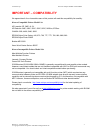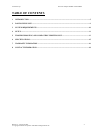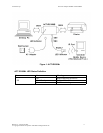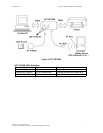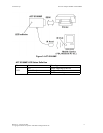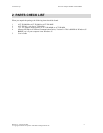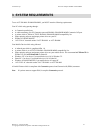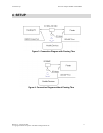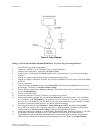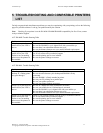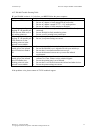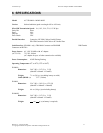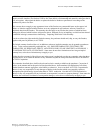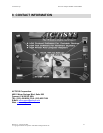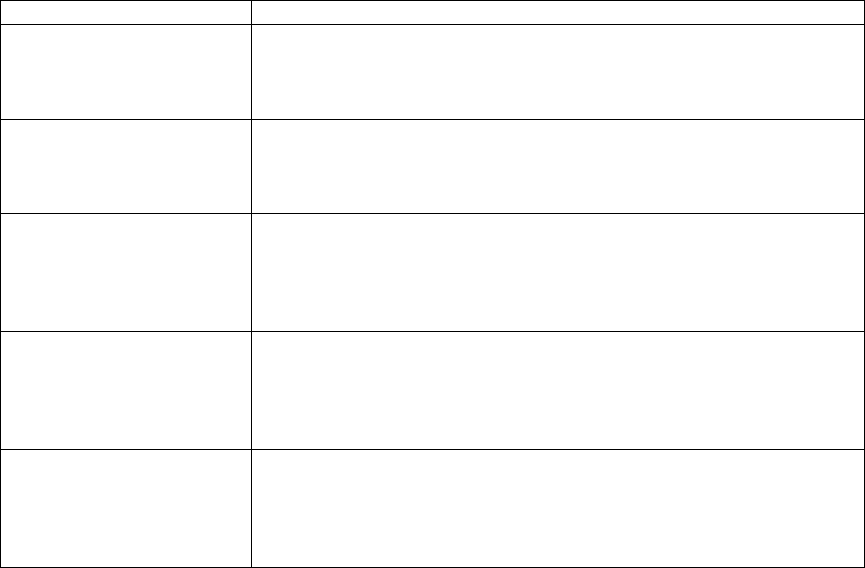
ACTiSYS Corp. IR Printer Adapter IR100M+/100M/100MP
ACT-IR100M Trouble Shooting Table
IF your IR100M version is v2.2 or below, you MUST follow the power sequence.
Problem Solution
The power LED is not on. 1 Be sure there is 110V AC power supply to your wall outlet.
2 Be sure AC adapter is firmly plugged in the wall outlet.
3 Be sure AC adapter’s output is 7.5V ~ 12V inside positive.
4 Be sure AC adapter is firmly attached to IR100M.
When I try to print from my
desktop PC, the parallel port
LED does not flash or on at
all, nothing prints out
1 Be sure the cable between your desktop and IR100M is firmly
connected.
2 Be sure IR100M is firmly attached to printer.
3 Be sure your PC printing set to parallel port.
When I try to print from my
desktop PC, the parallel port
LED flashes or on, but
nothing prints out or the
printout is not readable.
1 Be sure your printer powers on.
2 Be sure your printer settings are correct.
When I try to print from my
mobile device, the infrared
port LED does not flash at
all.
1 Be sure your mobile device’s infrared port is activated.
2 Be sure the IR100M’s eye is aligned well with your mobile eye.
3 Be sure there is no obstruction between two eyes.
4 Be sure the distances between two eyes meet the infrared
requirements.
When I try to print from my
mobile device, the infrared
port LED flashes, but
nothing prints out or the
printout is not readable.
1 Check if your printing software is on the Actisys recommend
software list. If not, contact Actisys technical support.
2 Be sure the printing port is set to infrared.
3 Be sure there is no conflict between the infrared and other devices.
4 Be sure the printer settings are correct.
If the problems exist, please contact ACTiSYS technical support.
Release 3.2, August 20, 2003 14
© Copyright ACTiSYS Corporation 1999-2003. All Rights Reserved