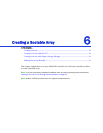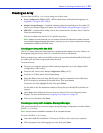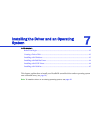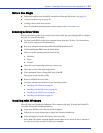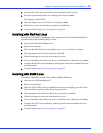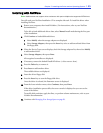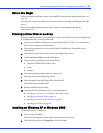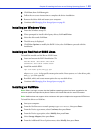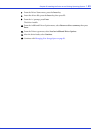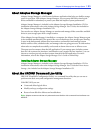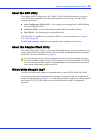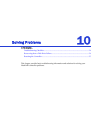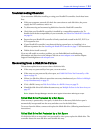Chapter 8: Installing the Driver on an Existing Operating System l47
Before You Begin
Before you begin, install and connect your HostRAID controller and internal disk drives (see
page 26).
You must also create a driver disk (see next section) before you begin installing the controller
driver.
Note:
For up-to-date operating system version support, visit the Adaptec Web Site at
www.adaptec.com.
Creating a Driver Disk or an Array
Before you install your driver, you will need to create a driver disk. You will need a floppy disk
to complete this task. To create a driver disk:
1 Set your system BIOS so that your computer boots from the CD drive. (For instructions,
refer to your computer’s documentation.)
2 Turn on your computer, then insert the HostRAID Installation CD included in your
controller kit.
3 Follow the on-screen instructions to get to the Adaptec Start Menu.
4 Click Create Driver Disk, from the Main Menu.
5 Select one of the operating systems from this list:
● Windows XP/2003 and Windows Vista
● Linux
● Netware
6 Select the type of operating system you want to use.
7 Select the version of the operating system.
8 When prompted, insert the floppy disk, then click OK.
The system creates the driver disk.
9 Remove and label the driver disk.
10 Continue the driver installation for your operating system:
● Installing on Windows XP or Windows 2003 (next section)
● Installing on Windows Vista on page 48
● Installing on Red Hat or SUSE Linux on page 48
● Installing on NetWare on page 48
Installing on Windows XP or Windows 2003
To install the driver on Windows:
1 Start or restart Windows.
The Found New Hardware Wizard opens and searches for the driver.
2 Insert the driver disk, select Floppy drive, then click Next.