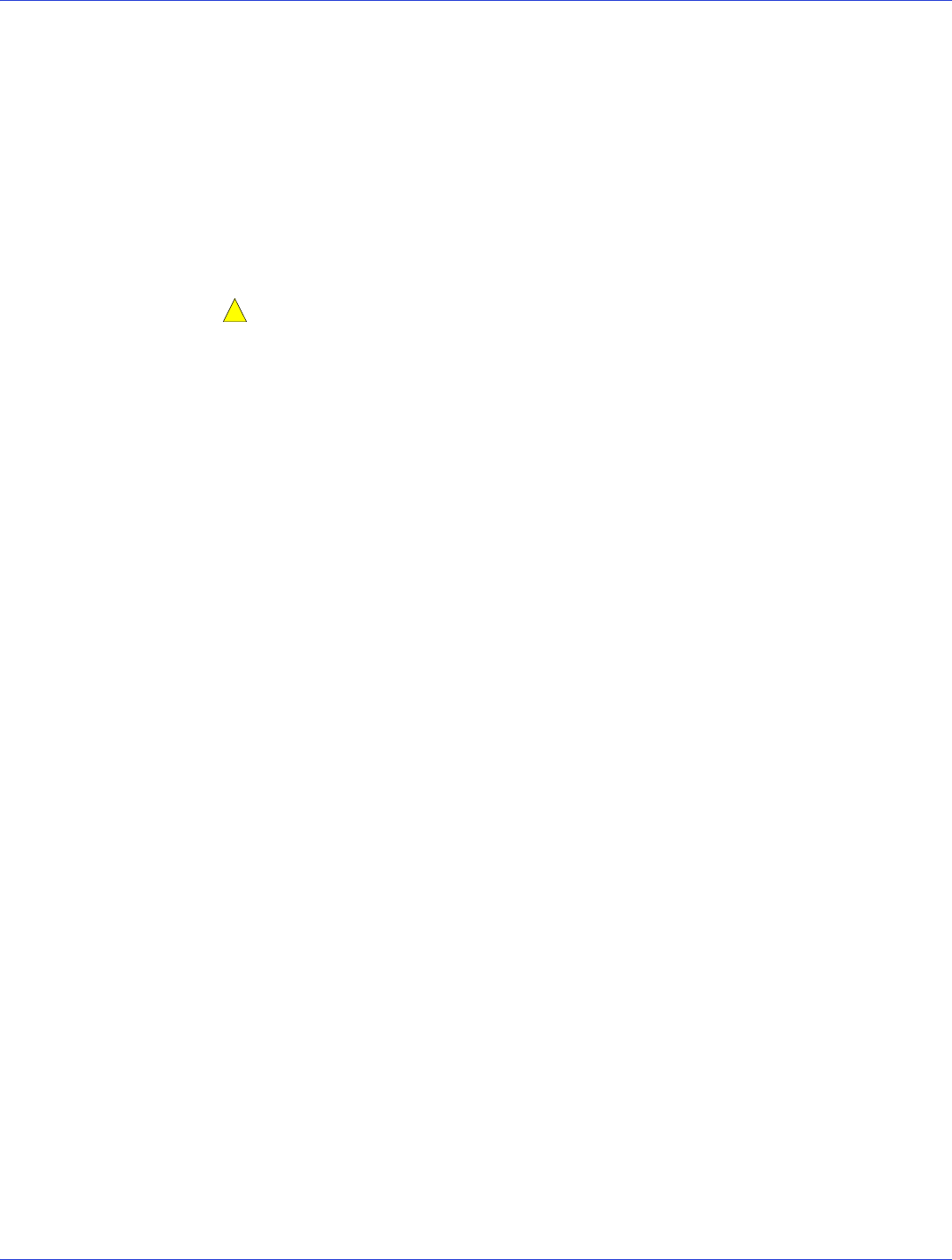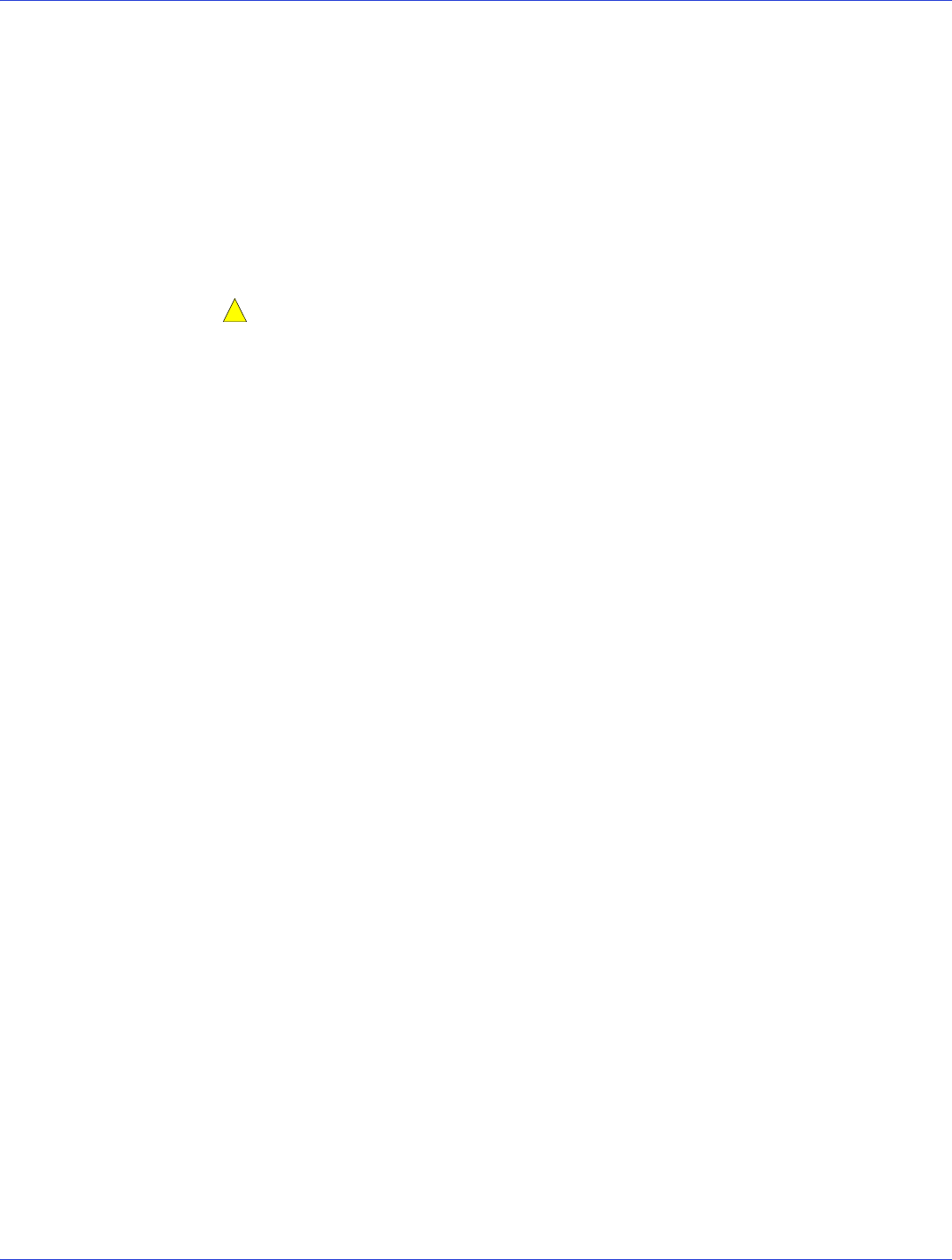
Appendix C: Using the ARC Utility ● 73
Managing Bootable Arrays and Devices
Select the Manager Boot Unit option to add or remove a bootable array or single drive.
1 From the ACU menu, select Manage Boot Unit.
2 Use the up and down arrow keys to highlight the array or single drive you want to
designate as a bootable device, then select Insert>Enter.
Note:
Adaptec 1225SA controller does not support bootable devices.
Configuring Disk Drives
Caution:
● If the drive is used in an array, you may not be able to use the array again. Do not
configure a drive that is part of a boot array. To determine which drives are associated
with a particular array, see Viewing Array Properties on page 71.
● The partition table on the disk will be deleted when deleting a simple volume.
To configure drives:
Note:
Configuring disk drives makes a simple volume. A simple volume can be managed like
normal arrays by using the Manage Arrays option on your Main menu.
1
From the menu, select Configure Drives.
2 Use the up and down arrow keys to highlight the disk you wish to configure, then press
Insert.
3 Repeat the previous step, if you want to add another drive to be configured.
4 Press Enter.
5 Read the warning message and ensure that you have selected the correct disk drives to
configure. Type
Y
to continue.
ATAPI Support
The following devices are supported:
● The 1225SA and 1220SA supports detection of SATA ATAPI TAPE Drive and CDROM.
● The 1225SA and 1220SA supports booting from the ELTORITO bootable CD/DVD media.
If a bootable CD/DVD media is detected, that bootable media gets precedence in the booting
order.
Using SerialSelect
The SerialSelect utility allows you to change the BIOS and SAS HostRAID controller and device
settings without opening the computer cabinet.
For more information, see SerialSelect Options on page 74.