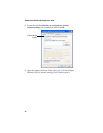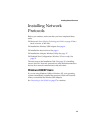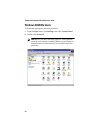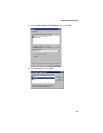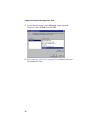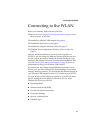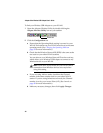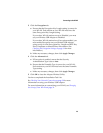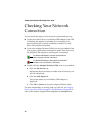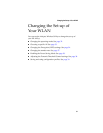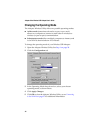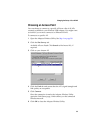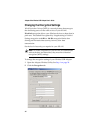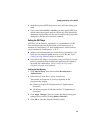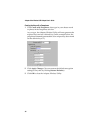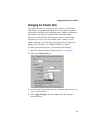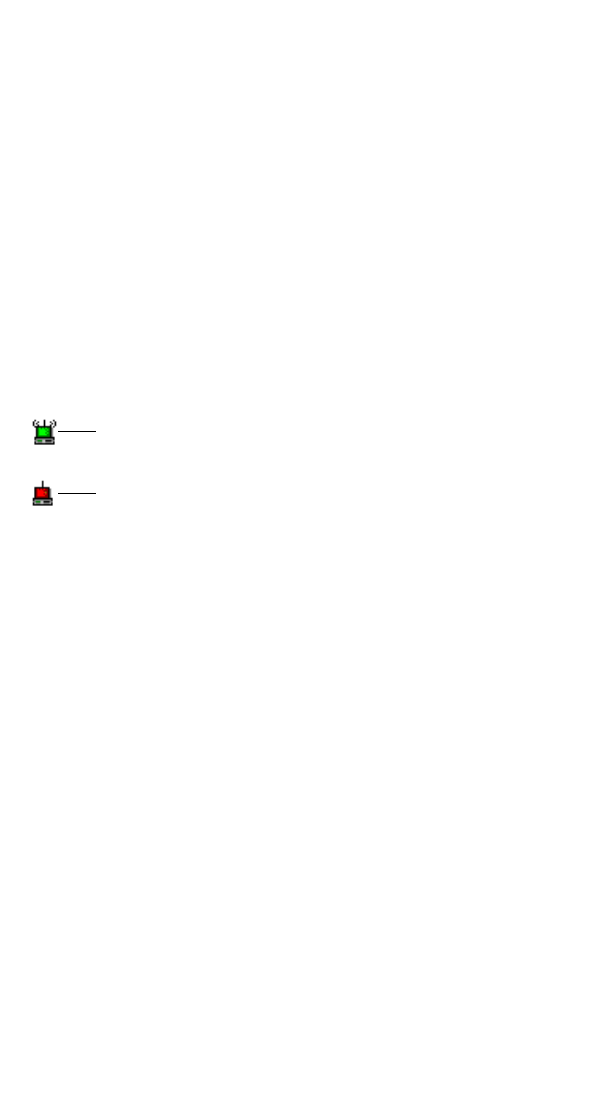
30
Adaptec Ultra Wireless USB Adapter User’s Guide
Checking Your Network
Connection
You can check the status of your network connection three ways:
■ Look at the Link LED on your Wireless USB Adapter. If the LED
is flashing, the adapter is searching for a connection. If it’s
glowing steady, the wireless connection is made. If it’s dark,
there is no wireless connection.
■ Look at the Adaptec Wireless Utility icon on your taskbar. If the
icon is green, the wireless connection is made. If the icon is red,
the Wireless USB Adapter is searching for a connection.
■ Double-click the Adaptec Wireless Utility icon on your taskbar.
a Click the Site Survey tab.
Information about currently available Access Points on your
WLAN is displayed.
b Click the Link Status tab.
The current status of your Wireless USB Adapter is
displayed.
c Click OK or Cancel to close the Adaptec Wireless Utility.
For more information, or for help with your WLAN, see Changing
the Set-up of Your WLAN on page 31, Troubleshooting on page 40, or
refer to the Adaptec Support Knowledgebase at
ask.adaptec.com.
Your Wireless USB Adapter is connected to the WLAN if the
Utility icon is green and emits “radio waves”.
Your Wireless USB Adapter is disconnected from the WLAN if
the Utility icon is red and shows no “radio waves”.