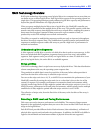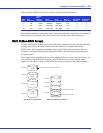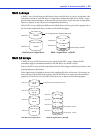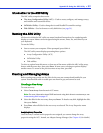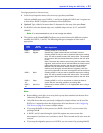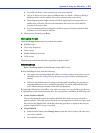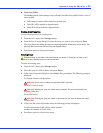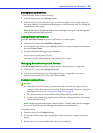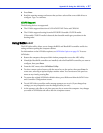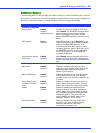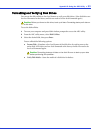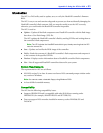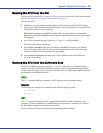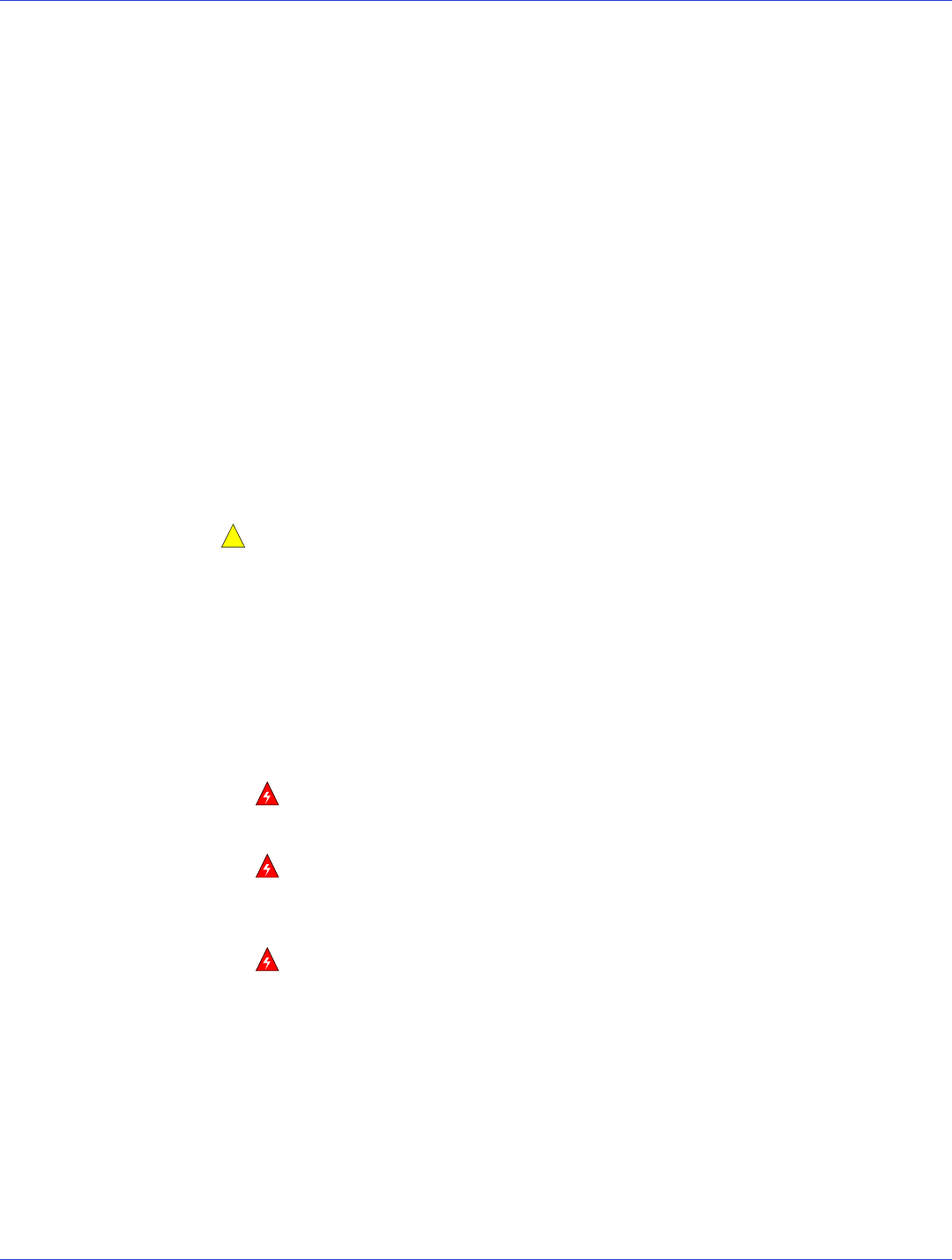
Appendix B: Using the ARC Utility ● 55
● Force from Offline
The Hotkey Ctrl+F under manage arrays will make the failed array usable. Below is a list of
states applied:
● Failed simple volume will be marked as optimal state
● Failed R1 will be marked to degraded state
● Failed R10 will be marked to degraded state
Viewing Array Properties
To view the properties of an existing array:
1 From the ACU menu, select Manage Arrays.
2 From the List of Arrays dialog box, select the array you want to view, then press Enter.
The Array Properties dialog box appears, showing detailed information on the array. The
physical disks associated with the array are displayed here.
3 Press Esc to return to the previous menu.
Deleting Arrays
Caution:
Back up the data on an array before you delete it. Otherwise, all data on the
array is lost. Deleted arrays cannot be restored.
To delete an existing array:
1 From the ACU menu, select Manage Arrays.
2 Select the array you wish to delete, then press Delete.
3 In the Array Properties dialog box, select Delete, then press Enter. The following prompt is
displayed:
For Simple volumes with partitions:
Warning:
Do you want to delete the partition table? (Yes/No):
For RAID 1 and 10 arrays:
Warning:
Deleting the array will render array unusable. Do you want to delete the
array? (Yes/No):
For RAID 0 arrays:
Warning:
Deleting the array will result in data loss! Do you want to delete the array?
(Yes/No):
4
If you press Ye s , select the member when the following prompt is displayed:
To delete the partition table, choose which member:
member #0, member #1, both, none
5 Press Esc to return to the previous menu.
!