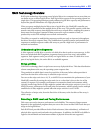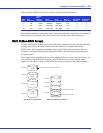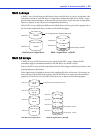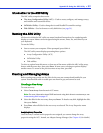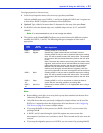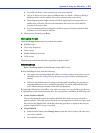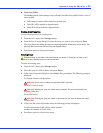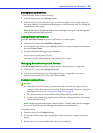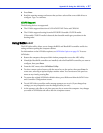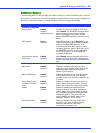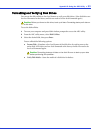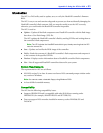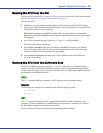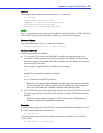Appendix B: Using the ARC Utility ● 56
Enabling/Disabling Write Cache
To Enable/Disable Write Cache for an array:
1 From the Main menu, select Manage Arrays.
2 From the List of Arrays, select the array you want to modify the Write Cache setting for,
then press Ctrl+W. A confirmation dialog appears to modify setting. Press Y to change the
current Write Cache setting.
Note:
Write Cache is disabled by default when creating all array types. The disk operation
may be very slow with Write Cache off.
Adding/Deleting Hotspares
Select the Add/Delete Hotspares option to add, delete, or view hot spares.
1 From the ACU menu, select Add/Delete Hotspares.
2 Use the up and down arrow keys to highlight the disk you want to designate as a hot spare,
then select Insert>Enter.
3 Press Ye s when the following prompt is displayed:
Do you want to create spare? (Yes/No)
The Spare you have selected appears in the Selected Drive menu.
Managing Bootable Arrays and Devices
Select the Manager Boot Unit option to add or remove a bootable array or single drive.
1 From the ACU menu, select Manage Boot Unit.
2 Use the up and down arrow keys to highlight the array or single drive you want to
designate as a bootable device, then select Insert>Enter.
Configuring Disk Drives
Caution:
● If the drive is used in an array, you may not be able to use the array again. Do not
configure a drive that is part of a boot array. To determine which drives are associated
with a particular array, see Viewing Array Properties on page 55.
● The partition table on the disk will be deleted when deleting a simple volume.
● Arrays can be created using simple volume. However, existing partitions in the simple
volume would be erased.
Note:
Configuring disk drives makes a simple volume. A simple volume can be managed
like normal arrays by using the Manage Arrays option on your Main menu.
To configure drives:
1 From the menu, select Configure Drives.
2 Use the up and down arrow keys to highlight the disk you wish to configure, then press
Insert.
3 Repeat Step 2 if you want to add another drive to be configured.
!