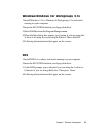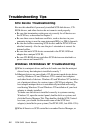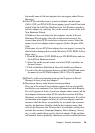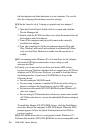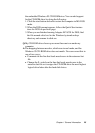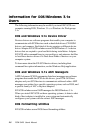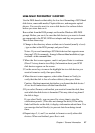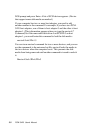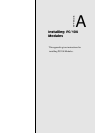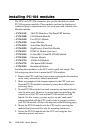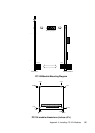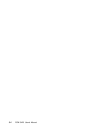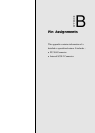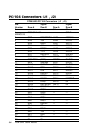Chapter 1 General Information 29
3.To create a new partition on the disk devices, press Ins. A screen will
appear. The Create a DOS Partition window suggests that you
create one partition on the disk device , equal to its entire capacity. If
this is what you want to do , skip to step 5.
4.To change the size of partition, use the arrow keys to select Start
Cylinder and End Cylinder, and type in the numbers you want.
Partitions up to 2 Gigabytes are supported.
5.When the number of cylinder is what you want, press ESC. When
the confirmation prompt appears, select Yes and press Enter to
create the partition.
To create more partitions on the same disk device, repeat step 3, 4,
and 5. As you create partitions on the disk, they are added to the
window at the upper right of screen.
6.Press Esc to return to the Select SCSI Device to Partition windows. If
you want to partition a different disk device, select the device from
the list and repeat the earlier steps.
7.To quit afdisk, press Esc and select Yes to confirm that you want to
quit.
Removable Media Manager (rmvtool)
Your copy of EZ-SCSI may include the DOS-based rmvtool utility. If
you have this utility, you can use it to lock, unlock, and reject remov-
able media - for example, a cartridge in a SyQuest removable cartridge
drive. You run rmvtool by entering command at the DOS prompt. Here
are the commands for a removable drive installed at SCSI ID 5:
l To lock the disk media : rmvtool /lock /ID=5
l To unlock the disk media : rmvtool /unlock /ID=5
l To eject the disk media : rmvtool /eject /ID=5
Note : Some devices do not support the Eject command.
If the device is at another SCSI ID, type that number instead of 5. If
you are not sure which devices at which ID, type rmvtool /? At the