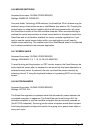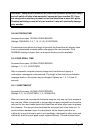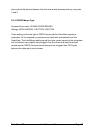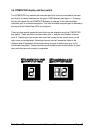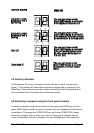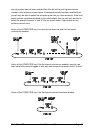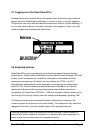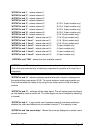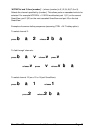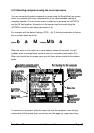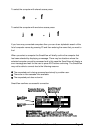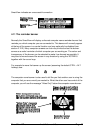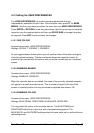SmartView XPro Installation and Use Page 43
4.7 Logging on to the SmartView XPro
If password security has been set on the system then the following login menu will
appear when the SmartView is switched on or when no user is currently logged in.
The previous user may have activated the screen save function (screen blanking). If
so, you may need to press a key before the login menu appears. Type in you user
name and password to access the SmartView.
4.8 Keyboard hotkeys
SmartView XPro can be conveniently controlled using special keyboard hotkey
combinations. These hotkey combinations can be used to select computer. All of the
hotkey control commands are invoked by holding down the hotkeys and then
pressing a command key. By default, the two hotkeys are ‘CTRL’ and ‘ALT’,
although other combinations can be selected by reconfiguring the hotkeys (see
section 3.6.3). Once the hotkey command has been activated you will need to
release the hotkeys and the command key before a new hotkey command is
accepted by the SmartView. HOTKEYs + TAB is an exception and this allows you to
'tab through' the ports by holding down the hotkeys and repeatedly pressing TAB.
The hotkey commands are summarised below (note that the numbers on the
numeric keypad do not form part of a valid hotkey). The hotkeys will only select the
requested channels if you have access rights to the requested channel.
Selecting computers using the hotkeys and the port number is most suitable for
systems with small numbers of computers. For systems with more computers it is
easier to use the on-screen menu for computer selection.