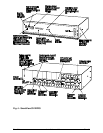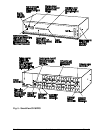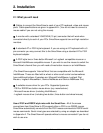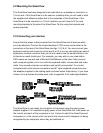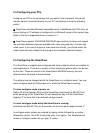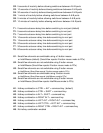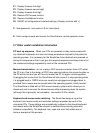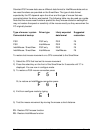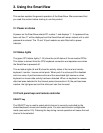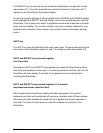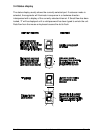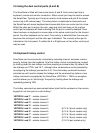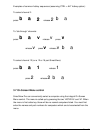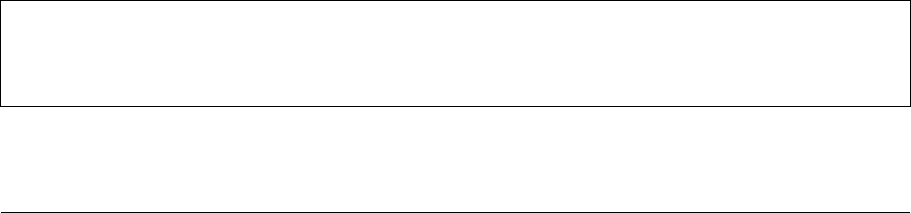
SmartView Installation and Use Page 17
2.8 Re-enabling a disconnected PS/2 mouse
If you disconnect the shared PS/2 mouse from the SmartView by accident during
operation then the mouse operation will be lost when the mouse is plugged back in.
To avoid having to reboot the entire system in this situation the SmartView is fitted
with an automatic mouse recovery system.
With the PS/2 mouse disconnected, change the channel using the keypad or
keyboard hotkeys. The SmartView detects that the mouse has been disconnected
and triggers the automatic recovery system. Plug in the PS/2 mouse and the
SmartView will re-initialise it.
Alternatively you can reset the keyboards and mice by holding the SELECT and
AUTO keys down together for 5 seconds. A complete power off reset of the
connected keyboards and mice will then be performed. This function only resets the
shared keyboard and mice that are plugged into ports A and B. It does not affect the
status of any of the other ports on the switch or the CPU connections.
2.9 Hot plugging the SmartView into running systems and re-
enabling disconnected CPU PS/2 mouse connections
It is adviseable to switch off the systems that are going to be connected to the
SmartView before installation. However if this is not possible then most systems can
be hot plugged by using the SmartView’s mouse restoration functions. The keyboard
connection will normally restore itself automatically.
On many PCs, mouse movement will be lost if the PS/2 mouse is unplugged and
plugged back in whilst the PC is running. Mouse movement can then only be
restored by rebooting the PC. This is because the mouse drivers only setup and
enable the mouse when the PC is initially booted.
If you have switched off your SmartView or you are attempting to ‘hot plug’ it into a
system that is already running, you may be able to restore lost mouse movement
using the SmartView's mouse restoration functions.
Mouse restoration functions should be used with care as unpredictable
results may occur if the wrong mouse type is selected. If in doubt restore the
mouse by powering down the PC normally.