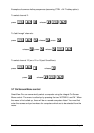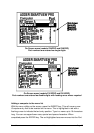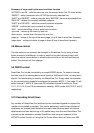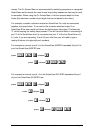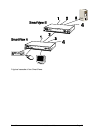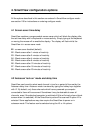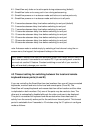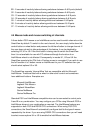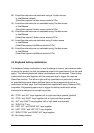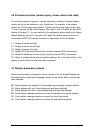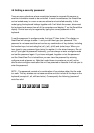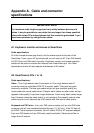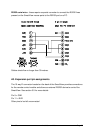SmartView Installation and Use Page 31
L1 - SmartView only locks on to active ports during autoscanning (default)
L2 - SmartView locks on to every port in turn during autoscanning
L3 - SmartView powers on in autoscan mode and locks on to active ports only
L4 - SmartView powers on in autoscan mode and locks on to all ports
T1 - 2 seconds autoscan delay time before switching to next port (default)
T2 - 5 seconds autoscan delay time before switching to next port
T3 - 7 seconds autoscan delay time before switching to next port
T4 - 10 seconds autoscan delay time before switching to next port
T5 - 15 seconds autoscan delay time before switching to next port
T6 - 20 seconds autoscan delay time before switching to next port
T7 - 30 seconds autoscan delay time before switching to next port
T8 - 60 seconds autoscan delay time before switching to next port
note: Autoscan mode is ended simply by selecting a fixed channel using the on-
screen menu, the keypad, the keyboard hotkeys or the mouse.
Many modern monitors are fitted with automatic power save relays and will switch off
after a few seconds if connected to an inactive PC. If you are using such a monitor
you must not use the L2 feature. Constant switching on and off of your monitor's
relay will eventually damage your monitor.
4.3 Timeout setting for switching between the local and remote
keyboard/mouse ports (A and B)
If you are controlling the SmartView from two locations then you will have connected
keyboards, monitors and mice to the local and remote ports (A and B). The
SmartView will accept keyboard and mouse data from either location and the video
is duplicated on both monitors. Only one of the ports may be used at a time. The
other port is automatically disabled although the video continues to be displayed.
This port is re-enabled for keyboard and mouse data when there has been no
activity from the currently active port for the switchover timeout period. This timeout
period is selectable from 2 seconds to 10 minutes using the ‘S’ options in configure
mode as follows: