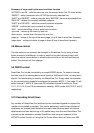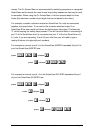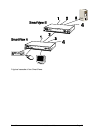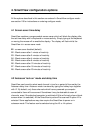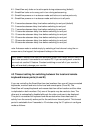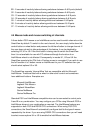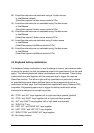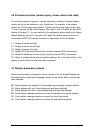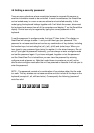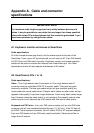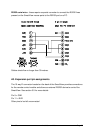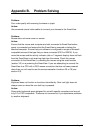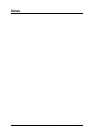SmartView Installation and Use Page 35
4.8 Setting a security password
There are many situations where unrestricted access to corporate file servers or
sensitive information needs to be controlled. In such circumstances, the SmartView
can be locked away in a room or secure cabinet and controlled remotely. In this
mode typing the keyboard hotkeys together with 0 will blank the screen, disconnect
the keyboard and mouse from all of the computers and display ‘P’ on the SmartView
display. Control can only be regained by typing the correct password on the
keyboard.
To set the password in configure mode, first type ‘P’ then (enter). The display on
SmartView will change to show ‘=‘ and you can then type your password. The
password is not case sensitive and can be any combination of key strokes, including
the function keys, but excluding the (ctrl), (alt), (shift) and (enter) keys. When you
have typed in your password type (enter) to register it in the stored memory. Do not
worry if you type the password incorrectly, you can always re-enter configure mode
and set the password again. If you have mistyped, forgotten or lost the password
and the SmartView Pro is locked then you can clear the password by entering
configure mode at power on. Note that under these circumstance you will not be
able to enter configure mode after the unit has powered on because it will ask you to
enter the password.
NOTE - The password consists of a combination of key strokes rather like the code
to a safe. The key strokes are not case sensitive and can include all the keys on the
keyboard (except ctrl, alt, shift and enter). Consequently the following 'password'
would be valid:
oFREDoFRED
gg