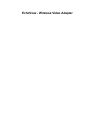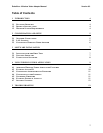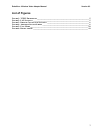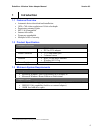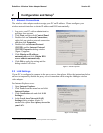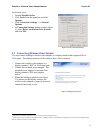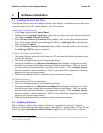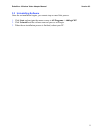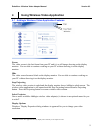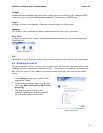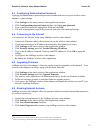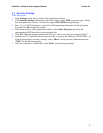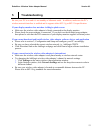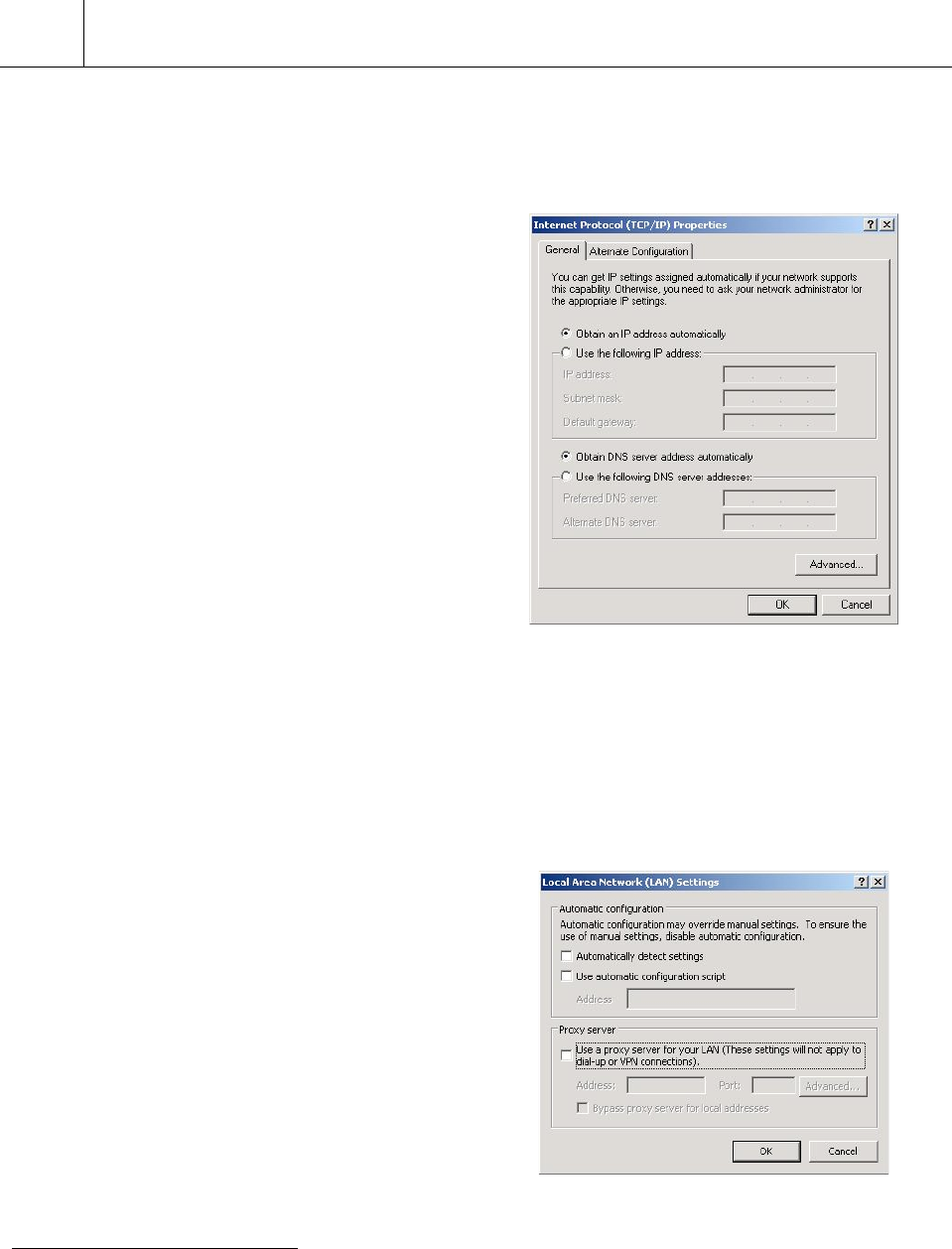
EchoView - Wireless Video Adapter Manual Version 0.3
5
2 Configuration and Setup
2
2.1 Network Connections
The wireless video adapter needs to assign your PC an IP address. Please configure your
wireless network interface to obtain IP address and DNS automatically.
1. Log on to your PC with an administrative
privilege user account.
2. Click Start and then click Control Panel.
3. Double-click on Network Connections,
right-click on wireless network connection
and then click Properties.
4. Double-click on Internet Protocol
(TCP/IP) and the Internet Protocol
(TCP/IP) Properties dialog window
(figure 1) appears.
5. Click Obtain an IP address
automatically and click Obtain DNS
server address automatically.
6. Click OK to apply the setting and the
dialog window will close.
Figure 1: TCP/IP Properties
2.2 LAN Settings
If your PC is configured to connect to the proxy server, then please follow the instructions below
on how to temporarily disable the proxy server connection while using the Addlogix wireless
video adapter.
For Internet Explorer users:
1. Open Internet Explorer.
2. Click Tools from the menu bar and click
Internet Options.
3. Click Connections tab and click LAN
Settings….
4. In the Local Area Network (LAN)
Settings dialog window (figure 2),
uncheck the option Use a proxy server for
your LAN.
Figure 2: LAN Settings
2
Please consult a network administrator if you cannot perform such configuration.