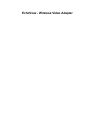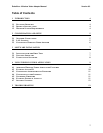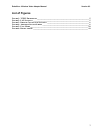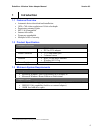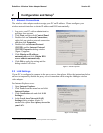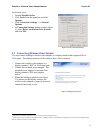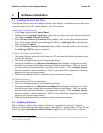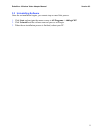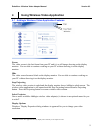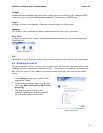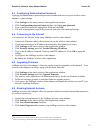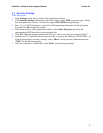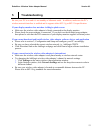EchoView - Wireless Video Adapter Manual Version 0.3
7
3 Software Installation
3.1 Installing for the First Time
All software files are stored in Addlogix wireless video adapter. Installation process takes place
wirelessly between your PC and the adapter. No CD is required.
Connecting Wireless Network
1. Click Start and then click Control Panel.
2. Double-click on Network Connections, right-click on wireless network connection and then
click View Available Wireless Networks.
3. In the Wireless Network Connection dialog window, click to select the wireless network
that’s shown on the splash screen matching the SSID (i.e. AddLogix-XX) in the top right
corner and click Connect
5
.
4. Close the Wireless Network Connection dialog window when the wireless network status
for AddLogix-XXXX is shown connected.
Automatic Download and Installation
1. Disconnect Ethernet (network) cable from your PC and launch the default Internet browser
used by the computer.
2. The driver installation process will automatically begin.
3. During the installation, two Hardware Installation dialog windows will appear to notify
that the drivers being installed have not passed Windows certification. These are normal
activities and do not mean that there’s a problem with your PC. Click Continue Anyway
button to continue with the installation. The PC screen will flicker temporarily for testing
purposes after each message prompt.
4. When the installation process is completed, please reboot the computer.
CD-ROM Installation
1. Insert the driver CD to an optical drive.
2. The driver installation process will automatically begin.
3. During the installation, two Hardware Installation dialog windows will appear to notify
that the drivers being installed have not passed Windows certification. These are normal
activities and do not mean that there’s a problem with your PC. Click Continue Anyway
button to continue with the installation. The PC screen will flicker temporarily for testing
purposes after each message prompt.
4. When the installation process is completed, please reboot the computer.
3.2 Updating Software
When Addlogix wireless video adapter’s firmware is upgraded (see Section 4, Upgrade
Firmware), please uninstall the current wireless video adapter’s software that is in your PC and
follow the steps in Installing for the First Time to update your PC with the new software.
5
If your computer does not use Windows’ wireless network connection application to connect to a wireless network, then please consult with
your wireless utility’s user guide.