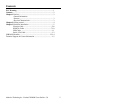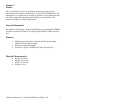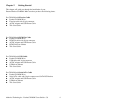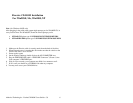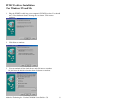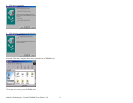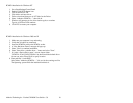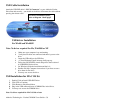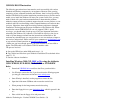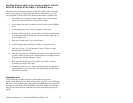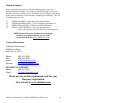USB DOS BOOT Instruction
The following procedures have been tested to work successfully with various
Notebook and Desktop computers by our engineers. Because of the growing
complexity of new computer hardware and software, there is always possibility
that the USB DOS driver and the installation procedures that we provide cannot
enable you to install the Windows OS onto your system. In this case, you may
need to check with your hardware manufacturers to determine the problem.
Addonics cannot provide any technical support beyond our own products, as our
technical staffs have no knowledge of the computer hardware and software that
you have. Often time, there might be existing hardware problems or damaged
installation CDs that prevent the proper installation of the Windows OS. Please
note that the current USB DOS driver can only support USB 1.1 speed.
As always, you should make a back up copy of all your important data before
reinstalling the Windows OS. Addonics is not liable for data loss, time loss or
claim of system damage resulted from the instructions outlined below. We
welcome any valuable inputs you can provide us so we can continue to improve
our services and products. Please email all your comments to atc@addonics.com
or any technical related questions to techinfo@addonics.com
.
* Make sure you have enough space in your local hard drive. At least 4Gb or
higher. The USB cable is an Addonics USB 2.0 interface cable.
The process involved
A. Set up the USB drives under DOS mode (step 1 - 9)
B. Copy folders and files from your Windows installation CD to the hard drives
(step 10 - 17)
C. start the software installation
Installing Windows 2000, XP, 98SE or Me using the Addonics
USB CD-ROM, DVD-ROM, DVD/CDRW or DVD-R/RW
drive.
1. Download USB DOS driver and Save the file to your hard drive.
2.
Use Winzip to extract the file, if you do not have the Winzip program
you may get a shareware version here www.winzip.com
3.
Once Winzip is installed, use the program to extract the file.
4.
Open the folder name USBboot and execute the rawrite2.exe
5.
When prompt for the image name, enter dosboot.img
6.
Enter the floppy drive as your destination drive, which in general is the
A:\
7.
Place a disk into the floppy drive and press enter
Addonics Technologies – Pocket CD-ROM Users Guide v 5.0
13