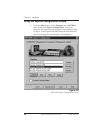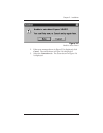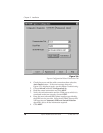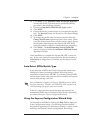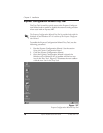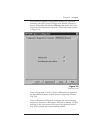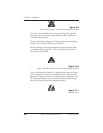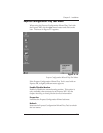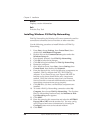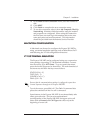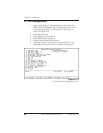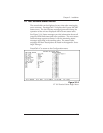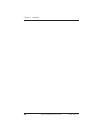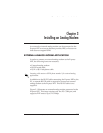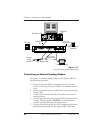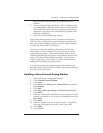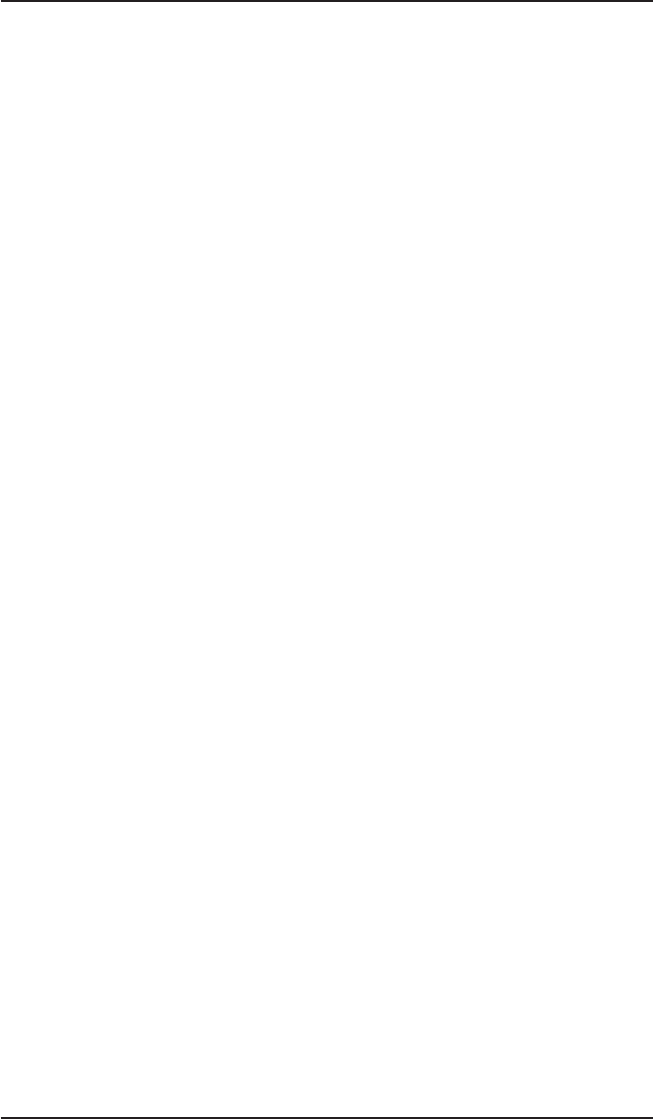
Chapter 2. Installation
22 Express XR/XRT Quick Start Guide 61200.153L1-13
About
Displays version information.
Exit
Exits the Tray Tool.
Installing Windows 95 Dial-Up Networking
Dial-Up Networking for Windows 95 is most commonly used for
connections to Internet Service Providers or other networks.
Use the following procedure to install Windows 95 Dial-Up
Networking:
1. From Start, choose Settings, then Control Panel, then
double click Add/Remove Programs.
2. Double click on the Communications option under the
Windows Setup tab.
3. If not already selected, check Dial-Up Networking.
4. Click OK to select these changes.
5. Click OK to begin installation of Dial-Up Networking.
6. Restart the computer.
7. Once Windows boots, from Start, choose Settings, then
Control Panel, then double click Network.
8. From the Network list, verify the following components are
installed: Dial-Up Adapter and TCP/IP for Dial-Up
Adapter. If you intend to use your Express XR/XRT for
Internet access, these should be the only components
needed. Verify the software setup from your Internet
Service Provider or network administrator to ensure the
networking components are set up properly.
9. Click OK once you have verified these components are
installed.
10. To create a Dial-Up Networking connection select My
Computer, then choose Dial-Up Networking. The first time
Dial-Up Networking has been used, the Welcome to Dial-
Up Networking menu appears.
11. Click NEXT.
12. Enter the name for this connection and select the ADTRAN
Express XR or XRT from the modem list. You may config-
ure DTE speed and server information by choosing the
Configure button next to the selected modem.
13. Click NEXT.