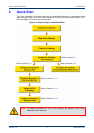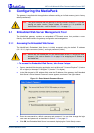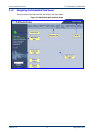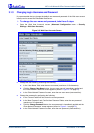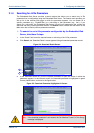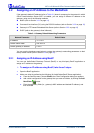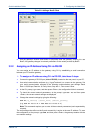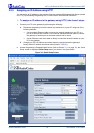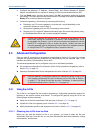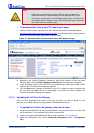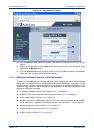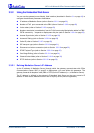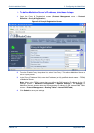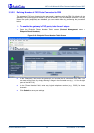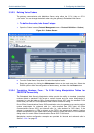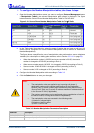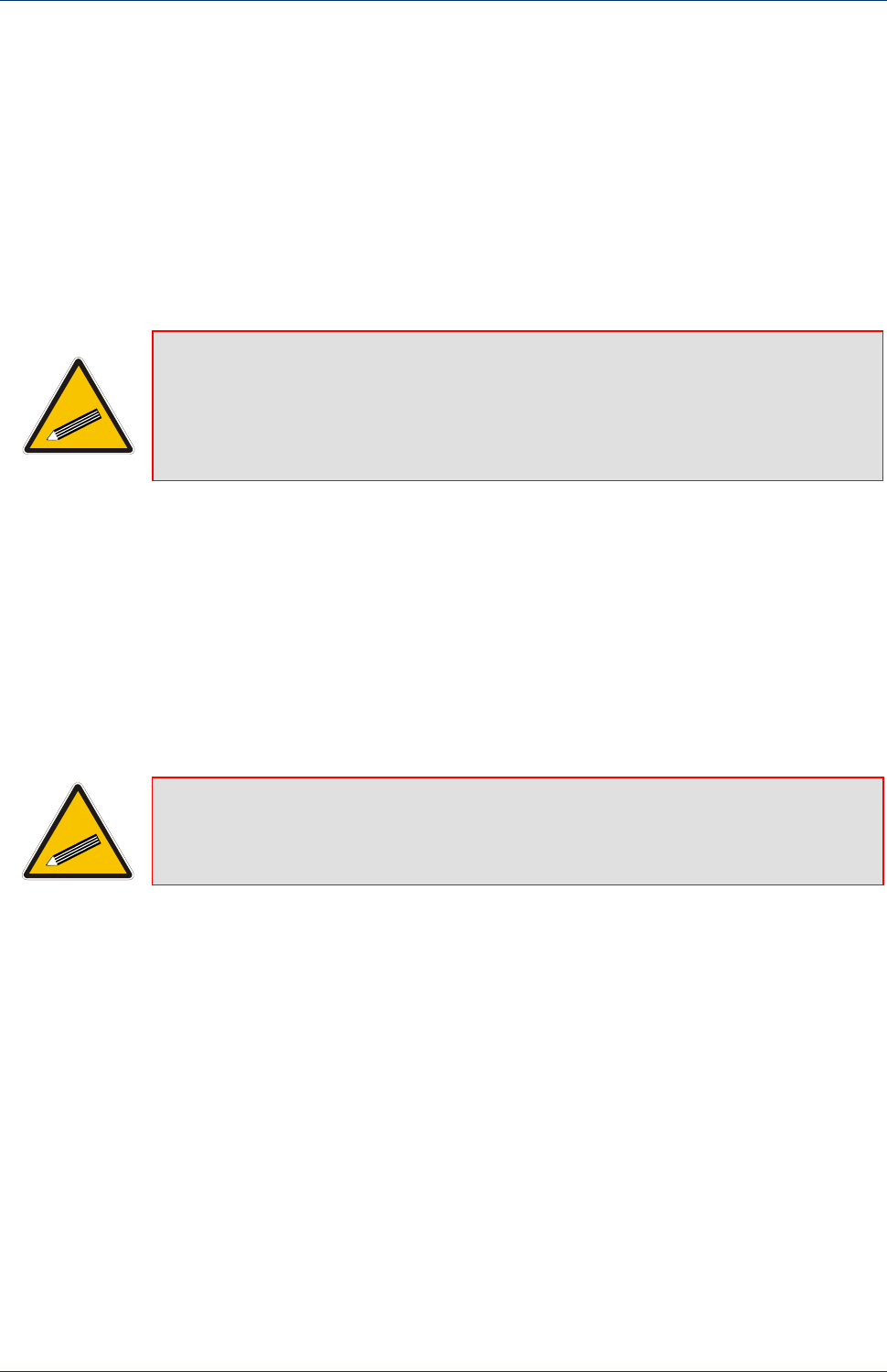
Quick Installation Guide 3. Configuring the MediaPack
Version 5.0 17 September 2007
3. Configure the gateway's ‘IP Address’, ‘Subnet Mask’, and ‘Default Gateway IP Address’
fields to correspond with your network IP settings of Office Communications Server 2007.
4. Click the Reset button, and then at the prompt, click OK; the gateway applies the changes
and restarts. This takes approximately three minutes to complete, after which the Power and
Ready LEDs on the front panel are lit green.
5. Connect the gateway to the network by performing the following:
a. Disconnect your PC from the gateway or from the hub / switch (depending on the
connection method you used in Step 1).
c. Reconnect the gateway and your PC (if necessary) to the network.
b. Restore your PC’s original IP address and subnet mask. Re-access the gateway using
the Embedded Web Server with its newly assigned IP address.
Tip: Record the IP address and subnet mask you assigned to the gateway. Do the
same when defining new username or password. If the Embedded Web Server
is unavailable (for example, if you’ve lost your username and password), use the
BootP/TFTP configuration utility to access the device, “reflash” the load and
reset the password (refer to the gateway's User’s Manual for detailed information
on using a BootP/TFTP configuration utility to access the device).
3.3 Advanced Configuration
Once you have IP connectivity to the gateway (as described in Section 3.2 on page 14), you can
configure the advanced gateway parameters for interoperability with the deployed PBX / PSTN
interfaces and Office Communications Server 2007.
The advanced parameters can be configured using one of the following methods:
Pre-configured configuration file (referred to as the ini file) uploaded to the gateway (refer to
Section 3.3.1 on page 17)
Gateway's Embedded Web Server management tool (refer to Section 3.3.2 on page 20)
Tip: Once the gateway is configured, backup your settings by saving a copy of the
VoIP gateway configuration file (ini) to a directory on your PC (refer to Section 4
on page 37). This saved file can later be used, if necessary, to restore previous
configuration settings (refer to Section 3.3.1.2 on page 18).
3.3.1 Using the ini File
The ini file is a text-based file that contains the gateway's configurable parameters required for
operating in the specific network environment. To configure the gateway using the ini file, the
following steps must be performed:
Obtain the ini file from AudioCodes' Web site (refer to Section 3.3.1.1 on page 17)
Upload the ini file to the gateway (refer to Section 3.3.1.2 on page 18)
Modify parameters specific to the deployment site (refer to Section 3.3.1.3 on page 19)
3.3.1.1 Obtaining the ini File from the Web
Before you can load the required ini file to your gateway, you need to obtain the file from
AudioCodes' Web site. From this site, you can also download the latest User's Manuals, training
documentation, and firmware.