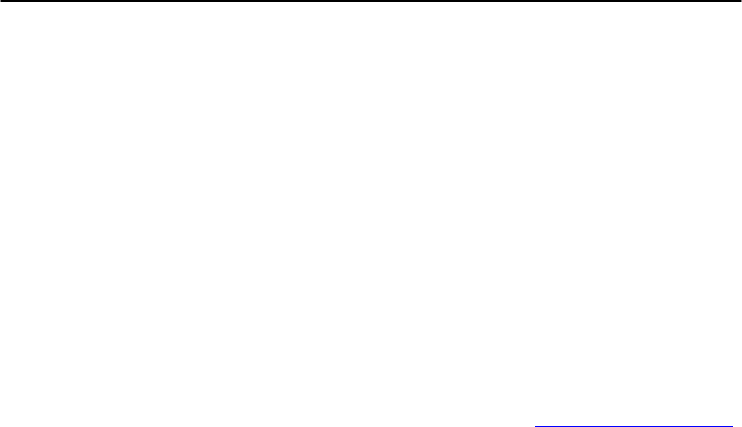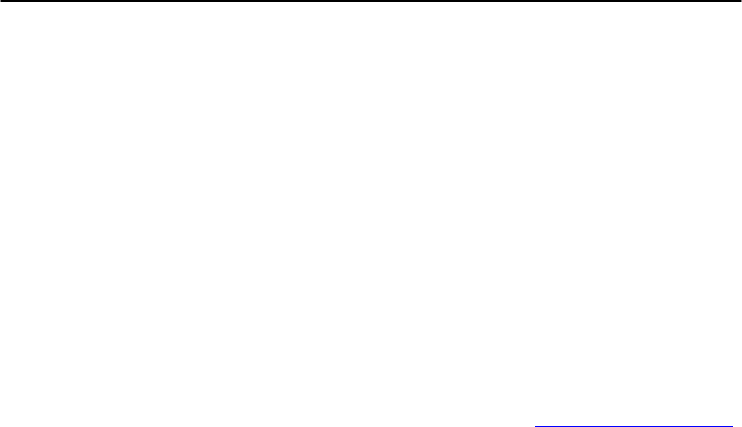
Changing Configuration to Modbus Protocol
H-
2
ADAM 4000 Series User’s Manual
The ADAM-4000 Modbus version modules may come from the
factory set for which ADAM ASCII protocol are set as the default
protocol.
If the module is connected to a Modbus network, the Modbus
network may not recognize the module. This may be caused by
the incorrect settings. ADAM-4000 module should be set-up for
Modbus protocol instead of ADAM ASCII protocol.
Please follow the steps as below for configuring an ADAM-4000
module to Modbus protocol.
1. Configure the ADAM-4000 Module with the ADAM-4000 utility
(latest ADAM-4000 utility can be found at www.advantech.com
service & support.)
2. Initialize the ADAM-4000 on a RS-485 network (the preferred
method is one module at a time on the RS-485 network).
3. With the module powered off, turn the switch in the “Init” position.
(For some older Adam models, use an external wire to connect the
INIT* terminal to the GND terminal)
4. Power up the module
5. Wait 10 seconds for the module to initialize.
6. Using the ADAM-4000 utility, search (scan) for the module to
change the protocol. (Initial COM settings: 9600 baud, N-8-1)
7. The utility will identify the module from the search function.
8. The ADAM-4000 utility will now permit the serial data protocol to
be changed to the Modbus protocol.
9. The address and COM port settings can also be changed at this time.
10. To access the module, click on the module icon in the utility.
11. Update the settings by pressing the “Update” button.
12. Power off the module.
13. Turn the switch back to NORMAL* position. (For the older Adam
models, remove the wire between the INIT* and GND terminals)
14. The module is now ready to be placed in the Modbus network.