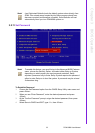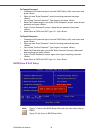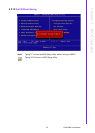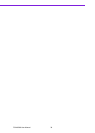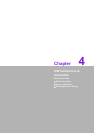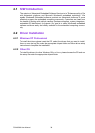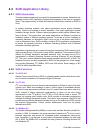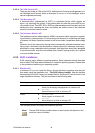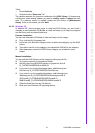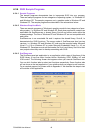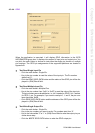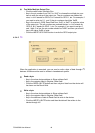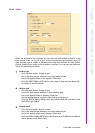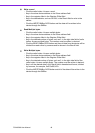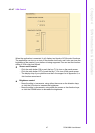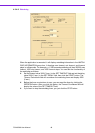41 PCM-9588 User Manual
Chapter 4 S/W Introduction & Installation
*Note:
1. Extract Susi.zip.
2. Double-click the "Setup.exe" file.
The installer searches for a previous installation of the SUSI Library. If it locates one,
a dialog box opens asking whether you want to modify, repair or remove the soft-
ware. If a previous version is located, please see the section of [Maintenance
Setup]. If one is not located, just click Next.
4.3.3.2 Windows CE
In windows CE, there are three ways to install the SUSI Library, you can install it
manually or use Advantech CE-Builder to install the library or just copy the programs
and the library onto a compact flash card.
Express Installation:
You can use Advantech CE-Builder to load the library into the image.
! First, click the My Component tab.
! In this tab, click Add New Category button to add a new category, e.g. the SUSI
Library.
! Then add a new file in this category, and upload the SUSI.dll for this category.
! After these steps, select the SUSI Library category you created for every
project.
Manual Installation:
You can add the SUSI Library into the image by editing any bib file.
! First open project.bib in the platform builder.
! Add this line to the MODULES section of project.bib Susi.dll
$(_FLATRELEASEDIR)\Susi.dllNK SH
! If you want to run the window-based demo, add following line:
SusiTest.exe $(_FLATRELEASEDIR)\SusiTest.exe
! If you want to run the console-based demo, add following lines:
Watchdog.exe $(_FLATRELEASEDIR)\Watchdog.exe NK S
GPIO.exe$(_FLATRELEASEDIR)\GPIO.exeNK S
SMBUS.exe$(_FLATRELEASEDIR)\SMBUS.exeNK S
! Place the three files into any file directory.
! Build your new Windows CE operating system.