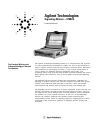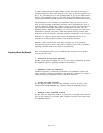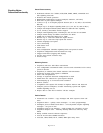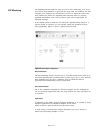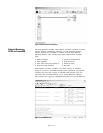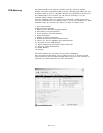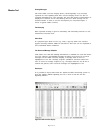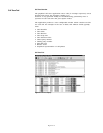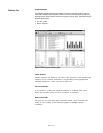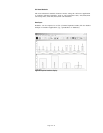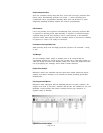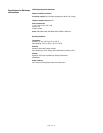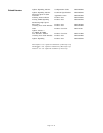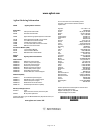Page 12 of 16
Graphical Sequence Editor
Tests are configured using ‘drag and drop’ icons such as arrows, branches and
timers. These automatically generate test scripts -- a time-consuming and
complicated task if programmed manually. More time can therefore be spent
diagnosing signaling problems without the need for programming.
Call Simulation
Users can generate test sequences automatically from previously captured data
as opposed to entering all the data manually. A sequence of related messages
captured using the call trace function can be copied directly to the EmuLite
sequence editor. This sequence and the messages within it can then be modified,
if required, to create a test ready for execution.
Conformance and Compatibility Tests
NIIF (formerly NOF) tests and high-speed SS7 sequences are included -- ready
to run.
Test Manager
The test manager allows single or multiple tests to be selected and run
sequentially. Results are stored in the test log and can be optionally logged to a
.CSV file during execution. The EmuLite status view shows the progress of each
test by displaying the messages and a PASS or FAIL indicator.
Graphical Test Analysis
EmuLite’s status view identifies all tests which have failed. Advanced decode
analysis tools allow messages to be examined in detail providing quick fault
identification.
Fully Integrated with Monitor
EmuLite is fully integrated with the Signaling Advisor’s monitor software. All
analysis tools such as call trace, statistics and decodes are available for use. The
flexibility of this software also allows existing monitor-only customers to
upgrade easily to EmuLite.
Figure 10: Test analysis display.