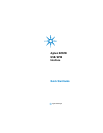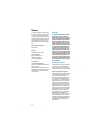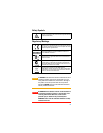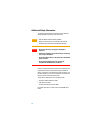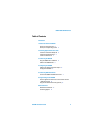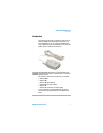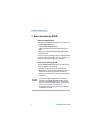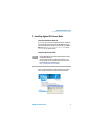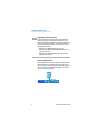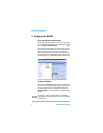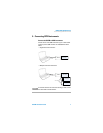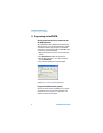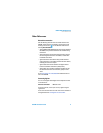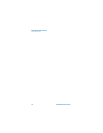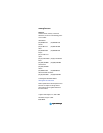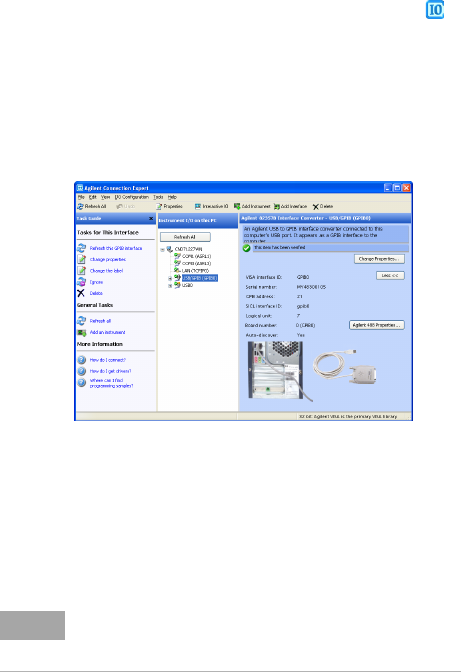
82357B USB/GPIB Interface
4. Configuring the 82357B
6 82357B Quick Start Guide
4. Configuring the 82357B
Observe the Agilent Connection Expert
Run the Agilent Connection Expert to verify your I/O configura-
tion: In the Windows Notification area, click the IO icon ( ),
then click Agilent Connection Expert.
When the main screen appears, you will see a map of the sys-
tem connections in the Instrument I/O on this PC pane (also
called the “Explorer Pane”). At this time, the Connection
Expert window should refresh. If it does not refresh automati-
cally, click Refresh All. The 82357B will appear in the Connec-
tion Expert explorer as a USB/GPIB interface as shown below.
Configure the 82357B
Once you see the 82357B displayed in the Connection Expert,
this means that it has been configured and can be used for pro-
gramming. At this time, only the green READY LED should
remain illuminated. To edit the configuration settings, click
Change Properties... in the detail pane on the right side of the
window.
NOTE
See Chapter 2, “Using the Agilent 82357B” in the 82357B
User's Guide for more information on how to set the configura-
tion parameters.