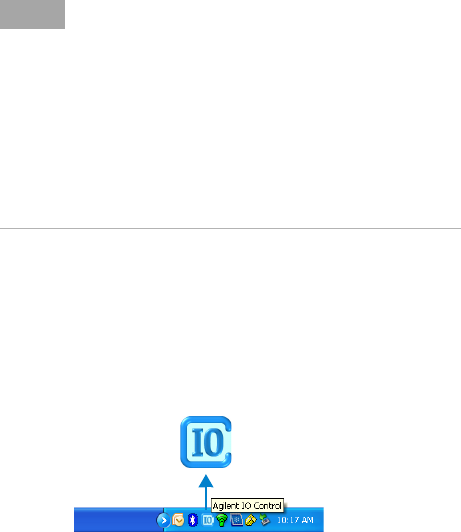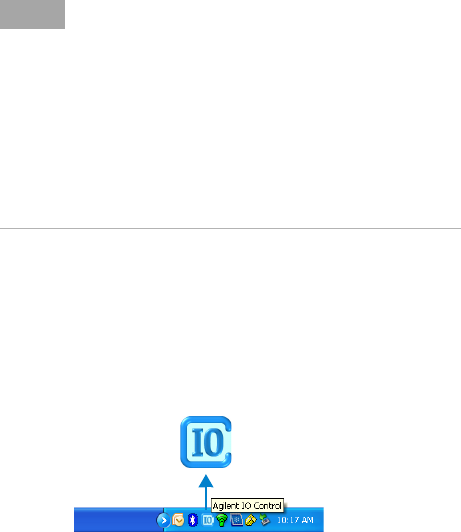
82357B USB/GPIB Interface
2. Installing Agilent IO Libraries Suite
4 82357B Quick Start Guide
Look for circled IO icon
After the libraries are installed, an IO icon is displayed on the
Windows task bar on the bottom-right corner of the screen.
You can click the icon to manually run the IO configuration util-
ities and to display the online documentation. It is not neces-
sary to use the icon at this time.
Upgrading your IO Libraries version
If you are upgrading to the latest version of the IO Libraries
Suite from a previous version of the IO Libraries, you must
remove the following instruments and interfaces listed below
before you upgrade your software. This step is necessary in
order for these devices to obtain the correct drivers to work
with Agilent IO Libraries.
• Disconnect any USB instruments from your PC.
• Disconnect any Agilent 82357B USB/GPIB Interface con-
verters from your PC.
• Disconnect any Agilent E8491 IEEE 1394 PC Link to VXI
interfaces from your PC.