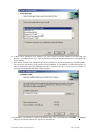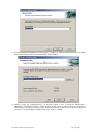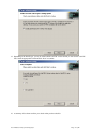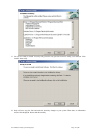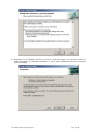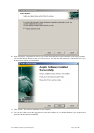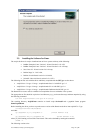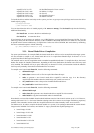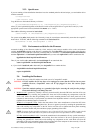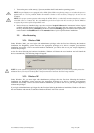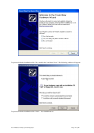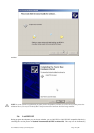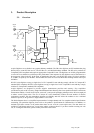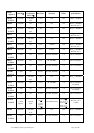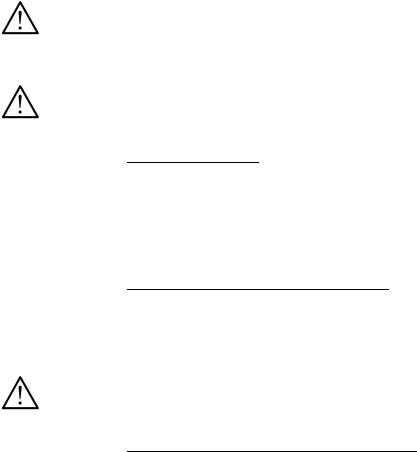
User Manual: Family of 8-bit Digitizers Page 23 of 66
2.3.2. Special cases
If you are running a Linux distribution that doesn’t use the standard paths for the load scripts, you can load the driver
with the command
cd AcqirisLinux
./drv-install load
Copy the driver to the module directory as follows:
cp lib/modules/acqrsPCI.o[.n] /lib/modules/{kv}/ACQIRIS/acqrsPCI.o
where [.n] is the optional designation of the desired version of the acqrsPCI driver as given above and {kv} is the
appropriate system kernel version (obtained with uname -r, i.e. 2.4.20).
Then add the following command to /etc/rc.local.
/sbin/insmod –f /lib/modules//{kv}/ACQIRIS/acqrsPCI.o
For systems using udev (the dynamic /dev/ hierarchy) it may be convenient to automatically create the /dev/acqrsPCI
node at boot. To do this, add the following command to the /etc/rc.local file:
/sbin/mknod -m 666 /dev/acqrsPCI c 124 0
2.3.3. Environment variables for the Firmware
Automatic loading of the firmware needed by 12-bit, analyzer, and averager modules relies on the environment
variable AcqirisDxDir pointing to the directory containing the file AqDrv4.ini which in turn points to the directory
containing the Firmware .bit files. Therefore, assuming that your Firmware is in /usr/local/AcqirisLinux/Firmware
and that AqDrv4.ini is in /usr/local/AcqirisLinux/demo then you must edit AqDrv4.ini so that it contains the line
fpgaPath=/usr/local/AcqirisLinux/Firmware
Then, if your shell is csh or tcsh modify the /etc/csh.login file to contain the line
setenv AcqirisDxDir /usr/local/AcqirisLinux/demo
or, if your shell is bash, ksh, zsh or sh, modify the /etc/profile file to contain the lines
AcqirisDxDir=/usr/local/AcqirisLinux/demo
export AcqirisDxDir
2.4. Installing the Hardware
1. Turn off the power of the PC and the crate in the case of a CompactPCI module.
CAUTION: For PCI modules the PC may have to be unplugged to ensure that the PCI bus has no power
available. However, CompactPCI crates can be left plugged in since this ensures proper
grounding.
CAUTION: Touch the antistatic package to a grounded object before removing the card from the package.
Electrostatic discharge can damage the card.
2. Module in a PC:
open the PC, identify a free PCI slot and carefully insert the DP Series card into it. Be sure
to ground yourself by touching the grounded PC frame and avoid touching any components on the DP
Series card. Make sure that the grounding of the card’s mounting bracket to the back panel rail of the
computer is done correctly. If present make sure that the fan's adjustable retainer is correctly positioned and
tightened for mechanical support. Close the PC.
Module in a CompactPCI crate:
Follow the instructions of the crate manufacturer to insert the DC Series
card into a free 6U CompactPCI peripheral slot. Be sure to ground yourself by touching the grounded crate
and avoid touching any components on the DC Series card. Be sure to tighten both front panel mounting
screws to lock the module into place and insure proper grounding of the frame.
NOTE: To ensure the best possible performance, users of Acqiris CC121 Crates with ASBus systems should
respect the module placement rules to be found in the Acqiris CC121 CompactPCI Crate User Manual.
PCI Bus extension module in a PC:
Consult the manufacturer's documentation for any special instructions.
Open the PC, identify a free PCI slot and carefully insert the card into it. Be sure to ground yourself by
touching the grounded PC frame and avoid touching any components on the card. Make sure that the
grounding of the card’s mounting bracket to the back panel rail of the computer is done correctly. Close the
PC. Connect the module to the CompactPCI crate controller.