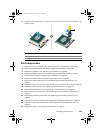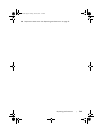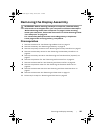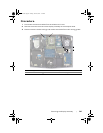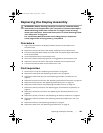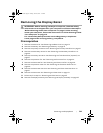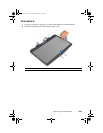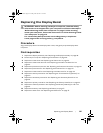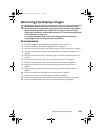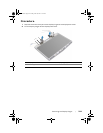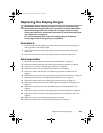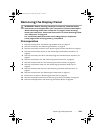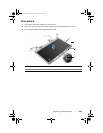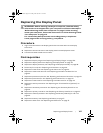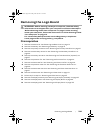Replacing the Display Bezel | 101
Replacing the Display Bezel
WARNING: Before working inside your computer, read the safety
information that shipped with your computer and follow the steps in
"Before Working Inside Your Computer" on page 11. After working
inside your computer, follow the instructions in "After Working Inside
Your Computer" on page 13.
For more safety best practices, see the Regulatory Compliance
home page at dell.com/regulatory_compliance.
Procedure
Align the display bezel with the display back-cover, and gently snap the display bezel
into place.
Postrequisites
1 Replace the display assembly. See "Replacing the Display Assembly" on page 98.
2 Follow step 5 to step 9 in "Replacing the Palm Rest" on page 49.
3 Replace the video card. See "Replacing the Video Card" on page 44.
4 Replace the video-card heat sink. See "Replacing the Video-Card Heat Sink" on
page 42.
5 Replace the processor heat sink. See "Replacing the Processor Heat Sink" on page 40.
6 Replace the processor fan. See "Replacing the Processor Fan" on page 35.
7 Replace the video-card fan. See "Replacing the Video-card Fan" on page 38.
8 Replace the tertiary hard drive. See "Replacing the Third Hard Drive (Optional)" on
page 30.
9 Replace the secondary hard drive. See "Replacing the Secondary Hard Drive" on
page 26.
10 Replace the primary hard drive. See "Replacing the Primary Hard Drive" on page 23.
11 Replace the memory modules. See "Replacing the Memory Module(s) 3 and 4" on
page 20.
12 Replace the battery. See "Replacing the Battery" on page 17.
13 Replace the base cover. See "Replacing the Base Cover" on page 15.
book.book Page 101 Friday, June 28, 2013 3:27 PM