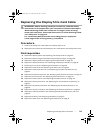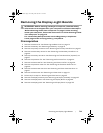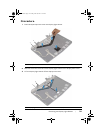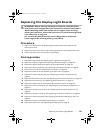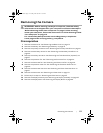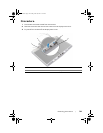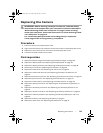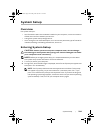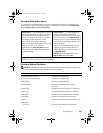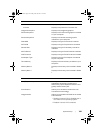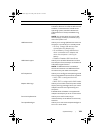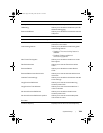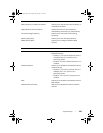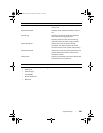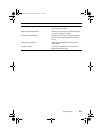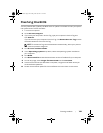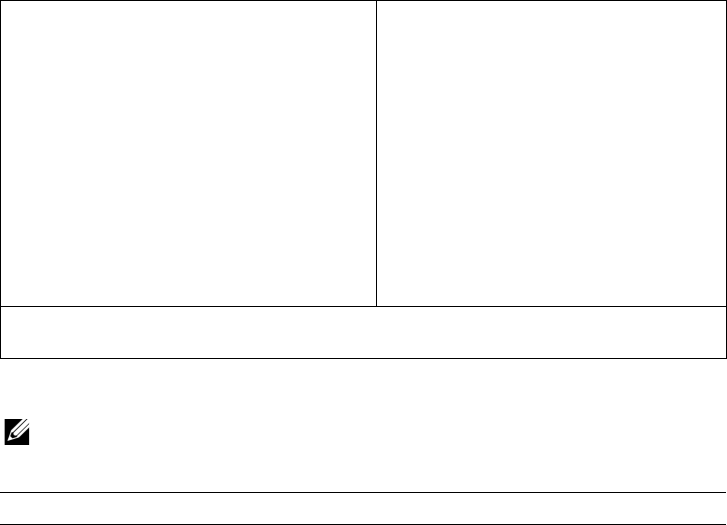
System Setup | 121
System Setup Screens
The system setup screen displays current or changeable configuration information for
your computer. Information on the screen is divided into three areas: the setup item,
active help screen, and key functions.
System Setup Options
NOTE: Depending on your computer and installed devices, the items listed in this
section may appear, or may not appear exactly as listed.
Setup Item — This field appears on the left
side of the system setup window. This field is
a scrollable list containing features that
define the configuration of your computer,
including installed hardware, power
conservation, and security features.
Scroll up and down the list with the up- and
down-arrow keys. As an option is
highlighted, the Help Screen displays
more information about that option and
available settings.
Help Screen — This field appears on
the right side of the system setup
window and contains information about
each option listed in the Setup Item. In
this field you can view information about
your computer and make changes to your
current settings.
Press the up- and down-arrow keys to
highlight an option. Press <Enter> to
make that selection active and return to
the Setup Item.
NOTE: Not all settings listed in the
Setup Item are changeable.
Key Functions — This field appears below the Help Screen and lists keys and their
functions within the active system setup field.
Main Menu
System Time (hh:mm:ss) Displays the system time.
System Date (mm/dd/yyyy) Displays the system date.
BIOS Version Displays the BIOS version.
Product Name Displays the model number of your
computer.
Service Tag Displays the service tag of your computer.
Asset Tag Displays the Asset Tag of your computer.
CPU Type Displays the type of processor installed.
CPU Speed Displays the speed of the processor.
CPU ID Displays the processor identification value.
CPU Cache
L1 Cache Displays the processor’s L1 cache size.
book.book Page 121 Friday, June 28, 2013 3:27 PM