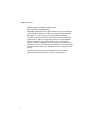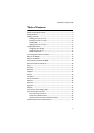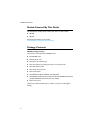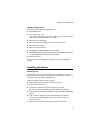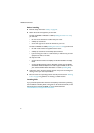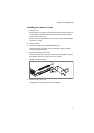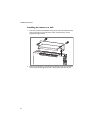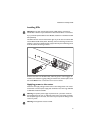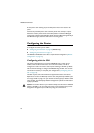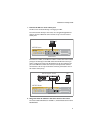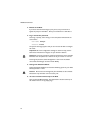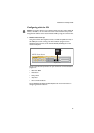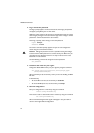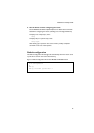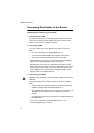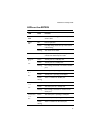AR700 Series Router
10
Fit the power cord retaining clip to the AC power inlet on the router’s rear
panel.
Connect the provided power cord to the AC power inlet and clip it in place.
Switch the router’s power switch to the ON position. The Power LED lights
continuously and the System LED lights briefly. The Port LEDs also light briefly. If
the LEDs fail to light, check that the router is receiving power.
Configuring the Router
To configure the router you can either:
■ “Configuring with the GUI” on page 10 (AR750S only)
■ “Configuring with the CLI” on page 13
The AR750S and AR770S routers have a simple default configuration (“Default
configuration” on page 15).
Configuring with the GUI
This section describes how to access the AR750S GUI via a switch port in
VLAN1, when the PC and the router are in the same subnet, in order to
configure the router. The router’s switch ports all belong to VLAN1 by default.
We recommend starting to configure the AR750S using the GUI. You can then
use the CLI if necessary to complete your configuration (
“Configuring with the
CLI” on page 13).
The GUI requires a PC and web browser. Supported browsers are Internet
Explorer 5.0 or later and Netscape 6.2.2 or later, with JavaScript enabled. If you
are using a toolbar or plug-in on your browser to block pop-ups, disable it while
using the GUI. The GUI displays detailed configuration options and information
in pop-up windows.
Caution If another device on your network already uses the router’s default IP
address, 192.168.1.1, do not connect the router to the network until you have
changed the management port’s address by using the command line.