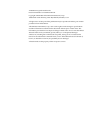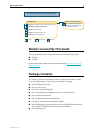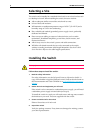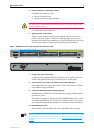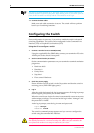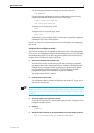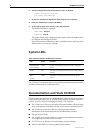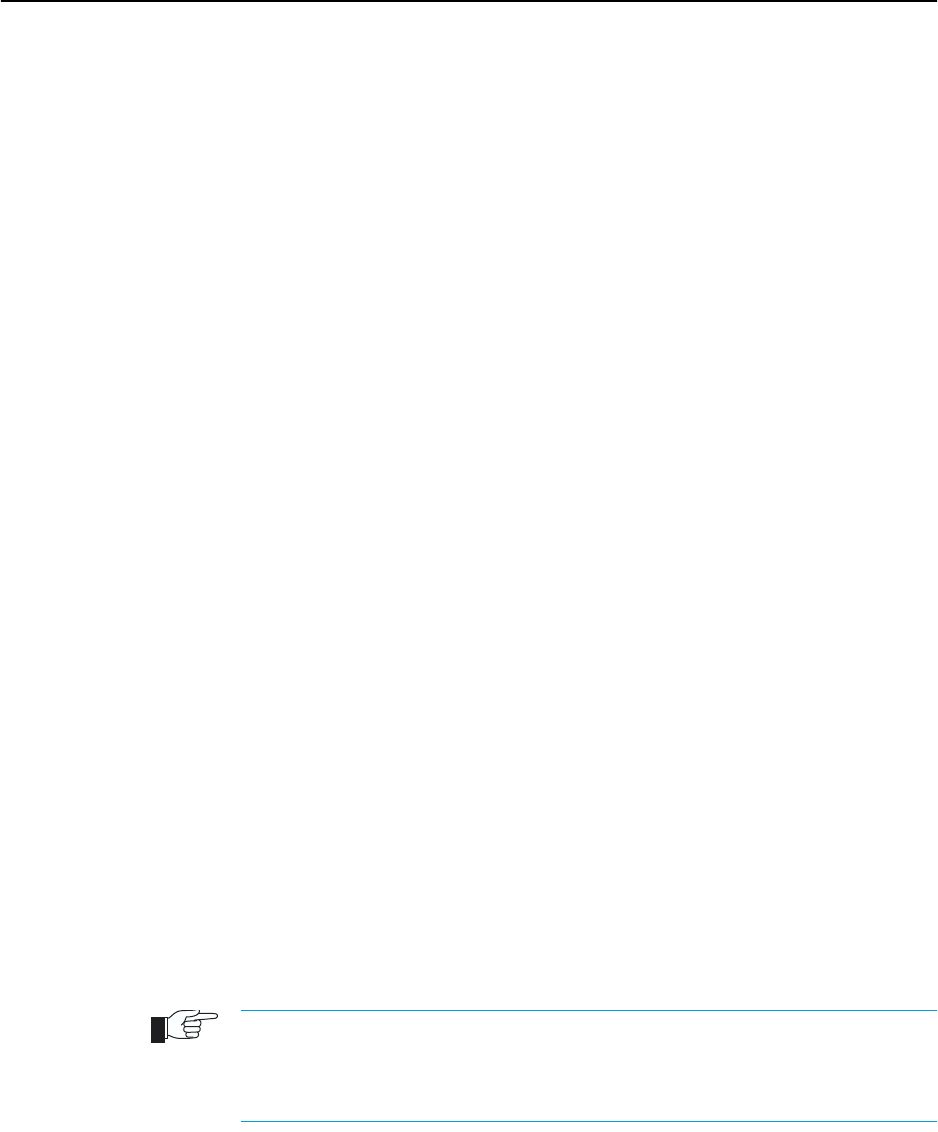
Quick Install Guide 7
C613-04043-01 REV D
Use the following command to change the account password:
set password
Use the following commands to save the configuration with the newly
created password and set the switch to use it on bootup:
create config=your-name.cfg
set config=your-name.cfg
To display a list of help topics, enter:
help
To display help on a specific topic, enter:
help topic
Alternatively, type a question mark (?) at the end of a partially completed
command to see a list of valid options.
See the AT-8800 Series Software Reference for more information on configuring
the switch.
Using the GUI to configure a switch:
This section describes how to establish a connection to the switch through the
GUI, so you can configure the switch before installing it in your LAN. For more
information about the GUI, see the Using the Graphical User Interface (GUI)
chapter of the AT-8800 Series Software Reference.
1. Select a PC to browse to the switch from
You can browse to the switch from any PC that is running a supported
operating system with a supported browser installed. JavaScript must be
enabled. If you are using a toolbar or plug-in on your browser to block
pop-ups, disable it while using the GUI. The GUI displays detailed
configuration options and information in pop-up windows.
You need to know the PC’s subnet.
2. Connect the PC to the switch
Use an Ethernet cable to connect an Ethernet card on the PC to any one of
the switch’s switch ports.
You can browse to the switch through any VLAN, as long as you give that interface an
IP address (see below). The recommended LAN interface is vlan1, and these instructions
assume you will use vlan1 as the LAN interface. The switch’s ports all belong to vlan1
by default.
3. Access the switch’s command line interface
Access the CLI from the PC, as described in the previous “Using the CLI to
configure a switch” section.
4. Enable IP
enable ip
5. Assign the vlan1 interface an unused IP address in the same subnet as the PC
add ip interface=vlan1 ip=ipaddress mask=mask