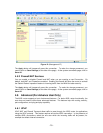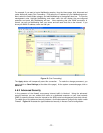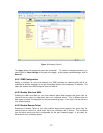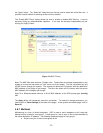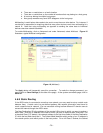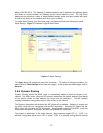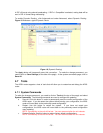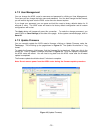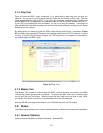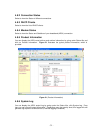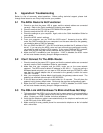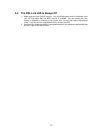- 29 -
4.7.2 User Management
You can change the ADSL router’s username and password by clicking on User Management.
From here you can change the login name and password. You can also change the idle timeout;
you will need to log back onto the ADSL router once the timeout expires.
If you forget your password, you can press and hold the reset to factory defaults button for 10
seconds or more. The ADSL router will reset to its factory default configuration and all custom
configurations will be lost.
The Apply button will temporarily save this connection. To make the change permanent, you
need to click on Save Settings (at the side of the page). At the system commands page, click on
Save All.
4.7.3 Update Firmware
You can remotely update the ADSL router’s firmware, clicking on Update Firmware under the
Tools page. This will bring up the page shown in Figure 19. The update file shall be in *.img
format.
To update the firmware, click browse, find the firmware file to download. Make sure this is the
correct file. Click on Update Firmware (as shown in Figure 19). Once the update is completed,
the ADSL router will reboot. You will need to log back onto the ADSL router after the firmware
update is completed.
The firmware update should take about 5 minutes to complete.
Note: Do not remove power from the ADSL router during the firmware update procedure.
Figure 19 (Update Firmware)