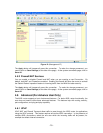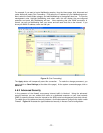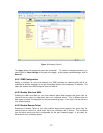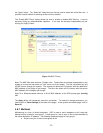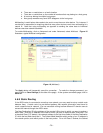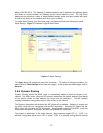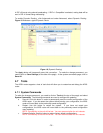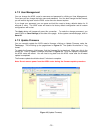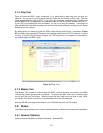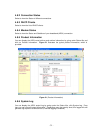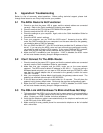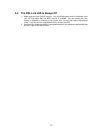- 32 -
5. Appendix A: Troubleshooting
Below is a list of commonly asked questions. Before calling technical support, please look
through these issues to see if they help to solve your problem.
5.1 The ADSL Router Is Not Functional
1. Check to see that the power LED is green and the network cables are connected
correctly. Refer to the Quick Installation Guide for more details.
2. Check to see that the ETH/LAN and PPP/WAN LEDs are green.
3. Check to see that the DSL LED is green.
4. Check the settings on your computer. Again, refer to the Quick Installation Guide for
more details.
5. Check the ADSL router’s settings.
6. From your computer, can you PING the ADSL router? Assuming that the ADSL
router has DHCP enabled and your computer is on the same subnet as the gateway,
you should be able to PING the gateway.
7. Can you PING the WAN IP? Your ISP should have provided the IP address of their
server. If you can ping the ADSL router and your protocols are configured correctly,
you should be able to ping the ISP’s network. If you cannot PING the ISP’s network,
make sure you are using the correct protocols with the correct VPI/VCI values.
8. Make sure NAT is enabled for your connection. If NAT is disabled, the ADSL router
will not route frames correctly (except in Bridge connection).
5.2 I Can’t Connect To The ADSL Router.
1. Check to see that the power LED is green and that the network cables are connected
correctly; see the Quick Installation Guide for more details.
2. Make sure that your computer and the ADSL router are on the same network
segment. The ADSL router’s default IP address is 192.168.1.1. If you are running a
Windows based computer, you can open a DOS window and type IPCONFIG; make
sure that the network adapter that is connected to the gateway is within the same
192.168.1.x subnet.
3. Also, your computer’s Subnet Mask should match the gateways subnet mask. The
gateway has a default subnet mask of 255.255.255.0.
4. If this still does not work, press the reset button for 10 seconds. This will place the
gateway into its factory default state. Go through the previous configurations again.
5. Make sure NAT is enabled for your connection. If NAT is disabled, the ADSL router
will not route frames correctly (except in Bridge connection).
5.3 The DSL Link LED Continues To Blink And Does Not Stop
1. This means that the ADSL is trying to train but for some reason it cannot establish a
valid connection. The main cause of this is that you are too far away from the central
office. Contact your ADSL Provider for further assistance.
2. Verify that the telephone cable is connected directly to the telephone wall socket and
to the DSL input on the ADSL router.
3. Make sure that for every parallel phone line connected to telephone or fax is installed
with a micro-filter.
Common Problems and Solutions