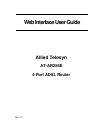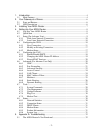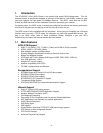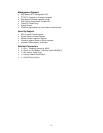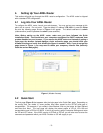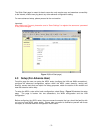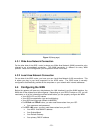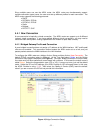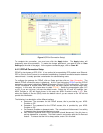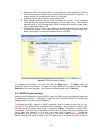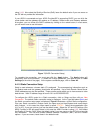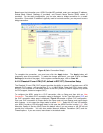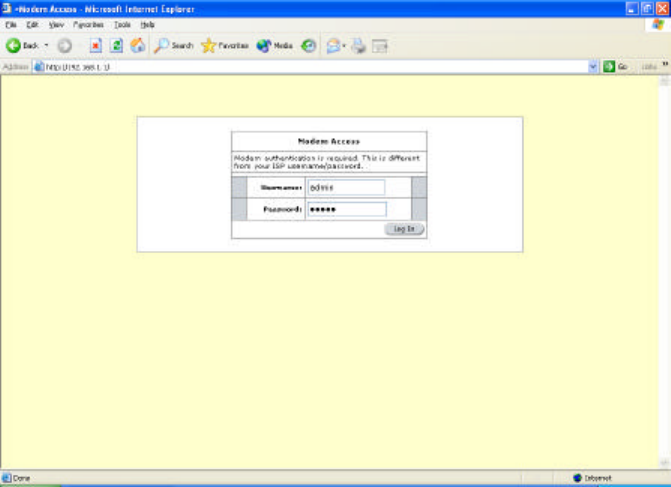
- 8 -
4. Setting Up Your ADSL Router
This section will guide you through the ADSL router’s configuration. The ADSL router is shipped
with a standard PPP configuration.
4.1 Log into Your ADSL Router
To configure the ADSL router, launch your web browser. You may get an error message at this
point; this is normal. Do not panic! Type the default IP address (192.168.1.1) press the Enter
key and the following page, shown in Figure 1 will appear. The default username is admin
(case-sensitive) and the password is admin (case-sensitive).
Note: Before setting up the ADSL router, make sure you have followed the Quick
Installation Guide. You should have your computers configured for DHCP mode and have
proxies disabled on your browser. If you access the ADSL router and instead of getting a
login page, the browser instead displays a login redirection page, you should check your
browser's setting and verify that JavaScript support is enabled. Also, if you do not get the
page shown in Figure 1, you may need to delete your temporary Internet files (basically
flush the cached web pages).
Figure 1 (Modem Access)
4.2 Quick Start
The first page (Figure 2) that appears after the login page is the Quick Start page. Depending on
the country that you reside in, some profiles have been preset for the VPI/VCI and type of
encapsulation. For example, if you reside in New Zealand, click on the button for New Zealand
and then click Next. The next page will display the preset profile of VPI=0, VCI=100 and
encapsulation type is PPPoA VC-MUX. If this is not correct, select Customise Settings and enter
the VPI and VCI values. If the ADSL service is PPPoA or PPPoE, you will also need to enter the
username and password which your ADSL Provider or ISP will supply to you.