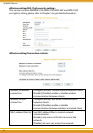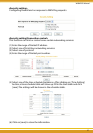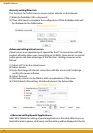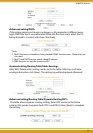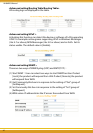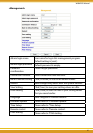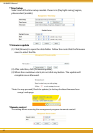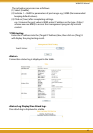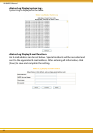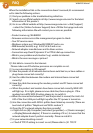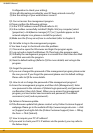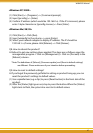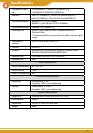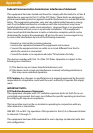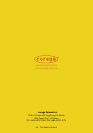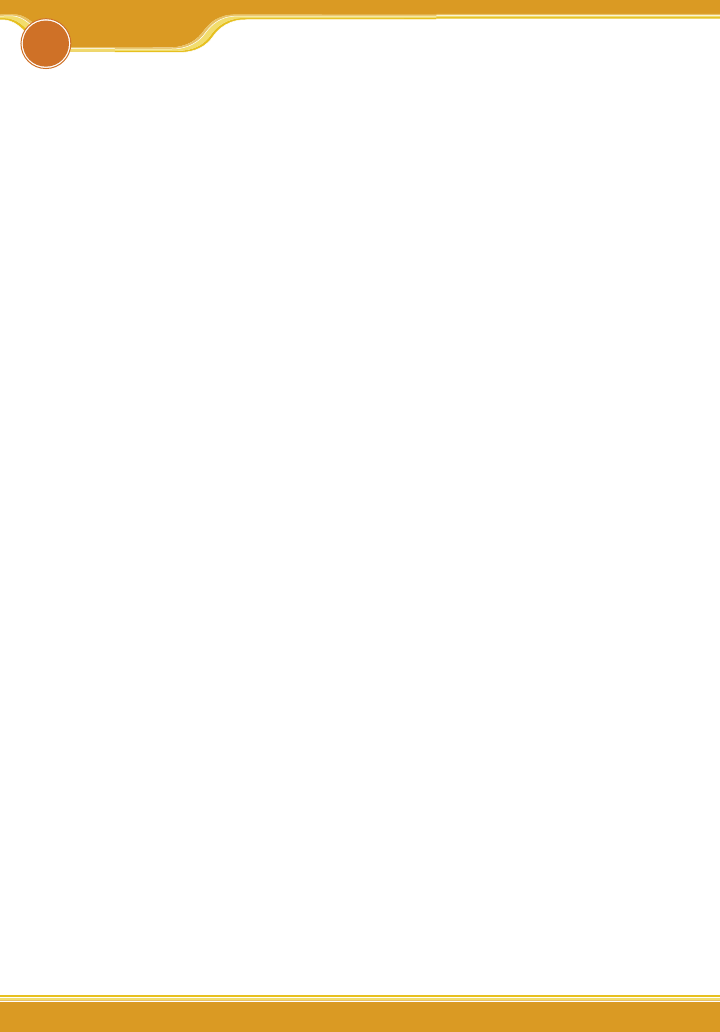
44 4544 45
44 45
WLBARGO Manual
44 45
44 45
When the installation fails or the connection doesn’t succeed, it’s recommend-
ed to take the following actions.
(1) Find your problem in the troubleshooting collection.
(2) Search on our official website at http://www.corega-asia.com for the latest
information of this product.
(3) Go to our official website at http://www.corega-asia.com->click [Support]
->select the [Online Customer Support] item->fill the form page and note
following information. We will contact you as soon as possible.
• Product name: e.g.) WLBARGO
• Firmware version: access the management program to check.
• Your ISP service name.
• Windows system: e.g.) Windows98/2000/XP and so on.
• WEB browser(Version): e.g.) IE5.0/5.5/6.0 and so on.
• Network adapter manufacturer and its driver version.
• Connection way: fixed IP, dynamic IP or PPPoE dial-up connection.
• What is your problem and situation? e.g.) unable to internet.
• What is the error message or picture?
Q1.Not able to connect to the Internet.
Please make sure if the below processes are complete or not.
(1) Is your subscription to ISP expired?
(2) Have the powers of all relevant devices been switched on, or have cables or
plugs been connected correctly?
(3) Has the cable line between the modem and internet been connected
correctly?
(4) Have the cable lines among the modem, product and PC been connected
correctly?
=> When the product and modem have been connected correctly, WAN LED
will light up. If no light, please remove cable line, then re-plug in. If the
modem has a MDI/ MDI-X button, please try to switch it.
=>When the connection between PC and the product is normal, the Link/ Act
LED of the front LAN port will light up after the PC’s power is turned on.
(5) Has the connection with ADSL’s splitter been linked up correctly (There are
two kinds of splitter: ‘Telephone’ and ‘ADSL modem’)?
(6) Does the PC’s network adapter function normally?
=> Right click on [My Computer] and select [properties] => [Device manager]
=>Display[Network adapter]. If there is a marking of X or !, it means that the
network adapter doesn’t perform normally. Please re-install it.
(7) Is your network setting correct?
=> Check if TCP/IP setting is correct or not (Please refer to [3.1 TCP/IP
7
FAQ